AX1131
Configuring the Process task pane
Axiom Software provides a built-in Process task pane to allow the assigned owners of process steps to easily complete their assigned tasks, and to allow administrators to monitor active processes. This is applicable if you are using the Process Management feature to define and manage processes.
By default all users are given access to this task pane, however, the task pane will only display to non-admin users if the user is the owner of an active step in a process. The task pane will display to administrators if any process is made active. If you never define or activate any processes in your system, or if a user never has any active tasks in a process, then the task pane will never display.
Default behavior
When a new system is created, a copy of the Process task pane is placed in the root of the Task Panes Library (file name: Process.AXL). This copy is listed as a startup task pane for the Everyone role, and is configured to prevent closing.
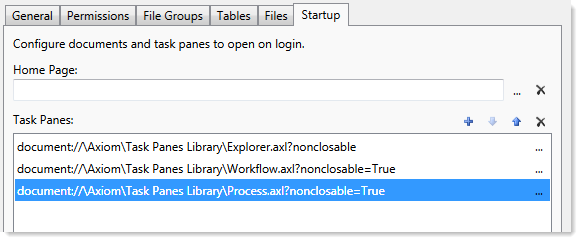
This means that the Process task pane will dynamically display depending on whether any Process Management processes are ever made active. If they are, then administrators will always see the task pane if there are any active processes, and non-admin users will only see the task pane when they are the assigned owner of an active step in a process. Users do not otherwise have access to the task pane (meaning, no access is granted to the file itself on the Files tab of Security).
NOTE: You can rename the Process.AXL file and/or move it to a subfolder without breaking the existing startup configuration.
Disabling the Process task pane
If you do not want to use the Process task pane at all in your system, then you can edit the startup settings for the Everyone role in Security, to remove the Process task pane from the list of startup task panes. Also, if you want to delete the file entirely so that any users with access to the Task Panes Library cannot see it, you can do that too. However, remember that users will only see the task pane when it is relevant to them, so we recommend leaving the configuration as is in case you change your mind in the future and decide to use Process Management.
If you deleted the Process.AXL file and then later decide that you want to use it, a copy of the file is always available in \Axiom\Axiom System\Document Templates\Sample Task Panes. Make a copy of this file and save it to the Task Panes Library, and then configure access in Security as desired.
Customizing the Process task pane
The Process task pane uses a single item, the User Process View from the Command Library. This command does not have any shortcut parameters to configure its behavior.
If desired, you can include this control in a custom task pane along with other items as desired, and use that custom task pane instead of the built-in task pane. If you do this, you should remove the built-in task pane from the Everyone role as described previously, and instead configure security for your custom task pane as needed.
