AX1769
Setting up email delivery for Axiom Software
Various features in Axiom Software can be configured to send email. In order to enable email delivery for Axiom Software, the System.SMTPMessageDelivery event handler in Scheduler must be set up to use a mail server in your environment.
Whenever an Axiom Software feature adds an email to the delivery queue, the SMTP event handler triggers a Scheduler job to send the email. Typical emails include Scheduler job status notifications, report delivery using file processing, and task notifications for process management.
NOTE: These setup steps only apply to on-premise systems. If you have an Axiom Cloud Service system, email functionality will be configured for you.
Prerequisites
In order to set up the SMTP event handler, you must know the following information about a mail server in your environment. Consult with your Information Technology department to obtain this information:
- The name of the SMTP email server
- The port number to use to send email from the server (by default, port 25 is used)
- An account name and password to access the server
Configuring the SMTP event handler
The SMTP event handler can only be edited in the Desktop ClientGeneral term for using either the Excel Client or the Windows Client, both of which are installed to the user's desktop., and only by an administrator.
To configure the SMTP event handler:
-
On the Axiom tab, in the Administration group, click Manage > Scheduler.
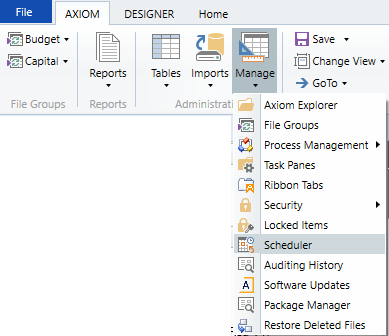
-
In the Scheduler dialog, on the Service tab, click Event Handlers.
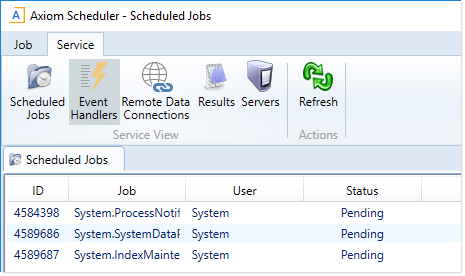
-
In the list of event handlers, double-click System.SMTPMessageDelivery to open the associated job.
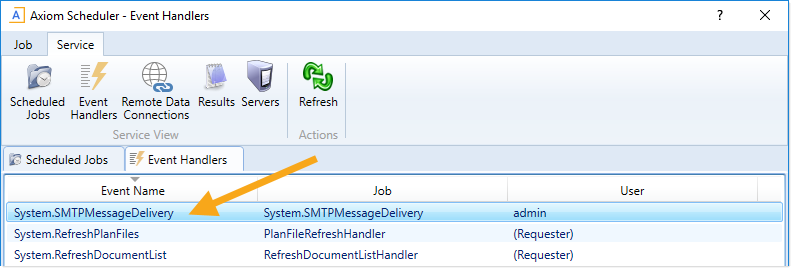
-
In the Tasks section of the job, select the SmtpMessageDeliveryTask.
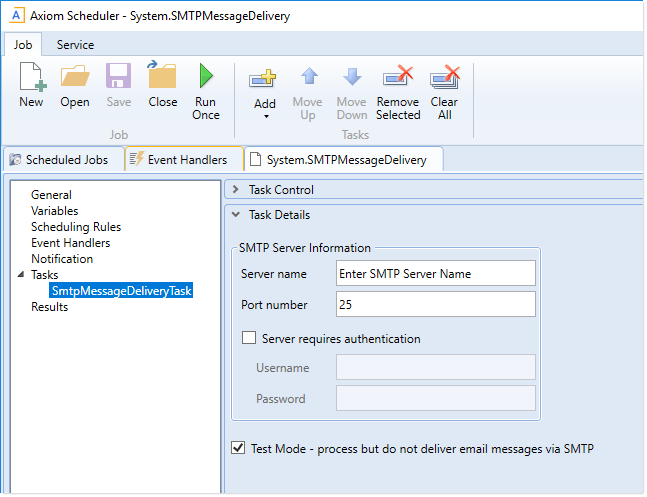
-
In the Task Details, complete the SMTP Server Information:
Item Description Server name
The server name of the SMTP email server.
Port number
The port number for the SMTP email server. By default, the port is 25, but you can specify a different port number if needed.
Server requires authentication
Select this check box if the SMTP email server requires authentication.
If selected, type a Username and Password.
-
If you are ready to start sending email, clear the Test Mode check box.
When the SMTP task is in test mode, it processes email messages in the queue but does not actually deliver them via email. The SMTP task is set to test mode by default, so that it does not attempt to send email before it is properly configured. Once you have configured the task with the necessary mail server information, you can disable test mode to start sending email.
IMPORTANT: Once the job is saved with Test Mode disabled, email will start being sent from Axiom Software. Make sure that you do not have any active features left over from system testing that might start generating unwanted email notifications.
- Click Save.
NOTE: In systems with installed products, this feature may be located on the Admin tab. In the System Management group, click Scheduler.
Testing email delivery
To test that your SMTP event handler is configured correctly, you can generate an email using the E-mail feature.
-
Open a spreadsheet report in the Desktop ClientGeneral term for using either the Excel Client or the Windows Client, both of which are installed to the user's desktop..
-
On the Axiom tab, in the File Output group, select E-mail.

NOTE: In systems with installed products, this feature may be located on the Main tab—either directly on the ribbon or under Publish.
- In the E-mail Active Workbook dialog, select the following options, then click OK:
- For Send As, select Document Link.
For Send using, select Axiom Mail Service.
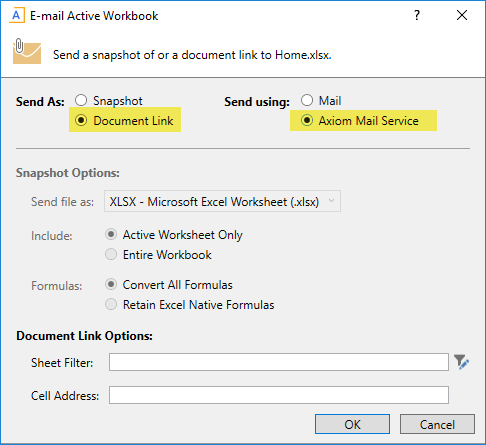
-
In the Email dialog, enter your email address, and complete the subject and body text to indicate that you are sending a test email. Click OK to send the email.
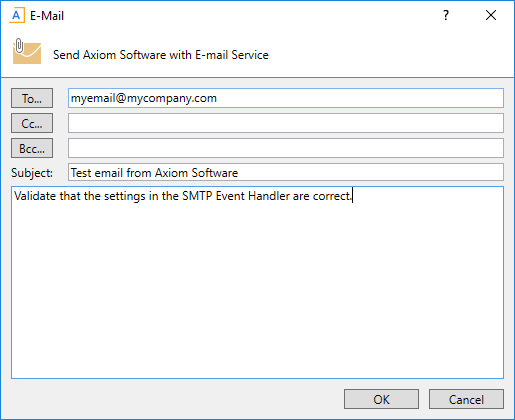
You should receive the test email within a minute or two, depending on Scheduler availability. If you do not receive the test email, you can review the Scheduler job results to determine what happened:
- Re-open the Scheduler dialog, and re-open the System.SMTPMessageDelivery event handler (as previously described).
-
Select Results, then review the list of results to locate the execution that should have delivered your email. (The Started time should help you determine the right set of results, if several results are present.) Expand the result to view the details. If the execution failed, check the error message to see what needs to be changed in the SMTP event handler.
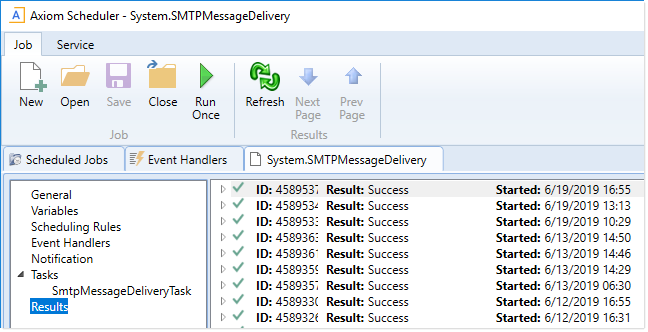
- Update the SMTP event handler job as needed, and then repeat the test. If the test still fails, or if the error details do not seem to be related to the SMTP server configuration, contact Axiom Support for further assistance.
