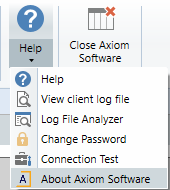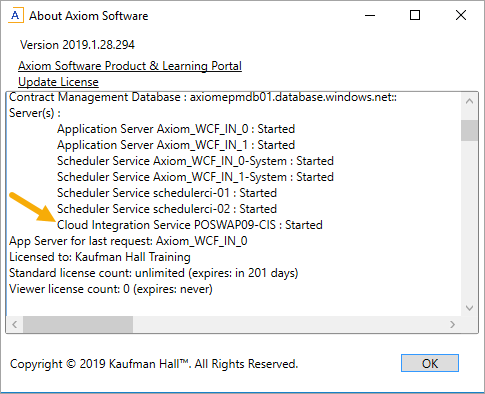KB1017
Summary
This article provides various troubleshooting steps for times when you encounter error messages regarding being unable to connect to the Cloud Integration Service or to a Remote Data Connection. This issue only applies to Cloud Service systems.
Details
The Axiom Cloud Integration Service (CIS) is installed on-premise to facilitate certain data communications between your Axiom cloud system and servers in your organization's network. The CIS supports a variety of features, such as importing data to the cloud from a local file system, exporting data from the cloud to a local file system, authenticating users into Axiom Software when using the Windows Authentication feature, and saving output files for file processing to a local file system.
Your cloud system has one or more remote data connections that define the link between the on-premise CIS and your cloud system. When setting up features such as imports and file processing, you specify a remote data connection so that the feature can use the CIS.
If you encounter an error message about being unable to connect to the Cloud Integration Service or to a Remote Data Connection, this indicates that the on-premise service is unable to connect to your cloud system. This issue can occur for various reasons, such as a firewall that prevents the connection from leaving the internal network, or the service has stopped running.
Resolution
If you encounter this error, one or more of the following troubleshooting steps may resolve the issue:
- Restart the Cloud Integration Service
- Verify outbound connections and SSL configuration
- Repair the Cloud Integration Service
- Verify the Remote Data Connection assignment within Axiom Software
A qualified Information Technology professional is expected to execute most of these steps, as they typically require administrative permissions on the server. Please contact your local IT help desk for assistance.
-
Log into the server where the Cloud Integration Service is installed. If you do not know which server is hosting the service, you can look it up.
- Open Windows Services, and locate the Axiom EPM Cloud Integration Service in the list of services.
-
Right-click the service, and select either Restart or Start (depending on whether the service is currently running).
If the service starts successfully, wait about 60 seconds and then try the process that caused the error again. If the service does not start, repair the service.
If the service does not start, repair the Axiom Cloud Integration Service installation.
- Locate the Software Manager file saved on the server (
AxiomSoftwareManager.exe). If the file was not saved on the server, you can download a copy of it. - Right-click
AxiomSoftwareManager.exeand select Run as administrator. -
On the home page of the Software Manager, click Manage Software.
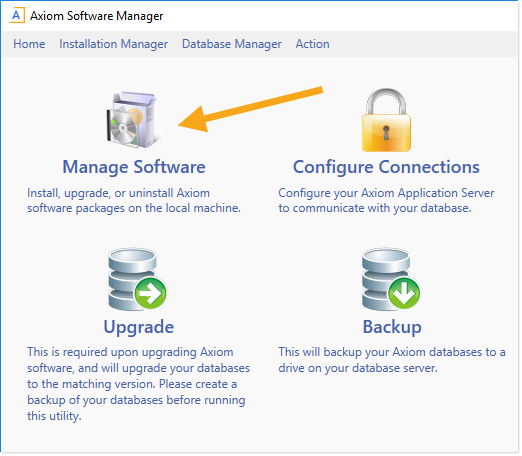
-
In the Currently Installed Packages list, locate the Axiom EPM Cloud Integration Service, and then click Repair.
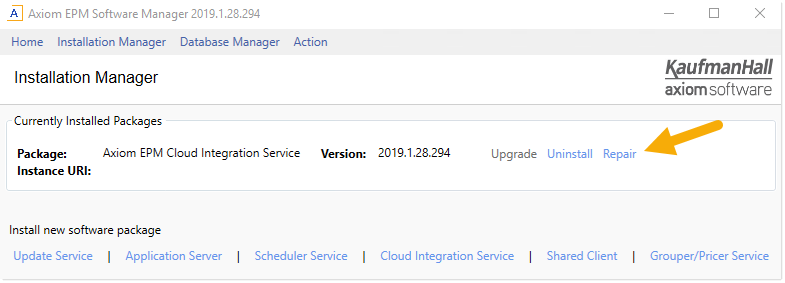
- In the installer, click Next on all screens (accepting all default settings), until you reach the final screen. Click Repair.
- Once the repair is complete, click Done.
The Axiom Cloud Integration Service communicates with the Axiom Cloud Service using secure networking protocols. In order to enable secure transfers of large batches of data, the following networking requirements must be met. Verify the following requirements with your Information Technology department.
-
The Axiom Cloud Integration Service must be able to establish outbound connections on ports 443 and 5671, as well as port range 9350-9354.
If this recommendation cannot be met, the minimum requirement is to allow outbound traffic for these ports to the Microsoft Azure Datacenter IP Range list for your geographic region, which is subject to change on a weekly basis.
-
The Axiom Cloud Integration Service must be able to accept a validated SSL certificate from the following:
*.axiom.cloud
*.servicebus.windows.net
Long-term customers may be using the legacy domain of
*.axiomepmcloud.com, in which case the Axiom Cloud Integration Service must be able to accept a validated SSL certificate from that domain.
Within Axiom Software, you tell certain processes to use the Axiom Cloud Integration Service by assigning a Remote Data Connection. If the error relates to a specific process, such as an import or a file processing report, verify that the remote data connection is set correctly.
The following examples show where the remote data connection is specified for imports and for file processing reports. Other features, such as exports, have similar settings.
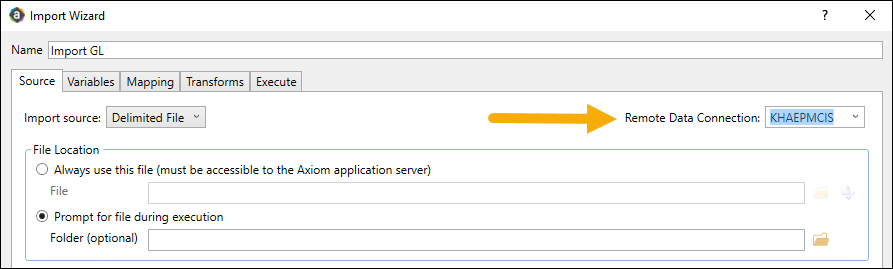
Example import with remote data connection
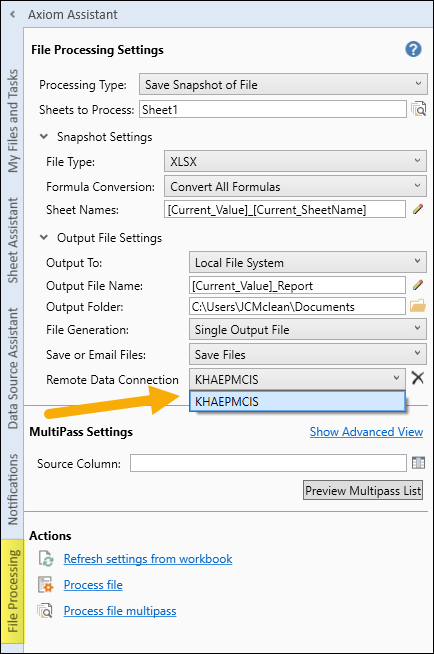
Example file processing report with remote data connection
Outcome
Once you have followed these troubleshooting steps, the CIS should be able to communicate with your Axiom cloud system, and the error should no longer occur.
If the issue persists, please contact Axiom Support, and include the Axiom Cloud Integration Service logs. These logs are located on the server where the CIS is installed, in the following directory: C:\Program Files (x86)\Axiom EPM\Axiom EPM Cloud Integration Service\logs.
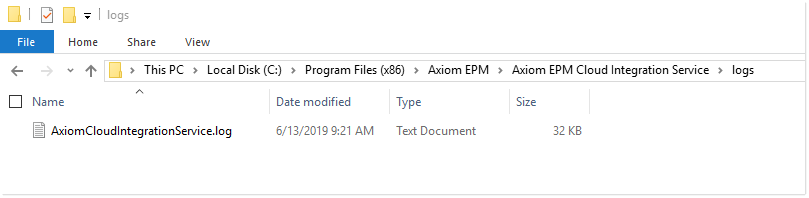
See also
- Documents and downloads (Axiom Cloud Technical Guide)
- Managing remote data connections
- Enabling Scheduler services
Article information
|
Category |
Startup / Installation |
|
Applies To |
All versions, cloud systems only |
|
Tags |
Axiom Cloud Integration Service, CIS, Remote Data Connections, RDC |
|
Issue Number(s) |
N/A |