AX1618
Users can use the File Attachments panel to upload, open, and manage attachments for form-enabled plan files. The File Attachments panel is available in the Web Client Container automatically if attachments are enabled for the file group.
To open the File Attachments panel, users can click the attachments icon ![]() in the Task BarThe gray bar that displays across the top of browser-based Axiom files, as well as various feature pages of the Web Client. The Task Bar provides access to various tasks that are specific to the current area, page, or document.. If the plan file already has attachments, those attachments display in the panel.
in the Task BarThe gray bar that displays across the top of browser-based Axiom files, as well as various feature pages of the Web Client. The Task Bar provides access to various tasks that are specific to the current area, page, or document.. If the plan file already has attachments, those attachments display in the panel.
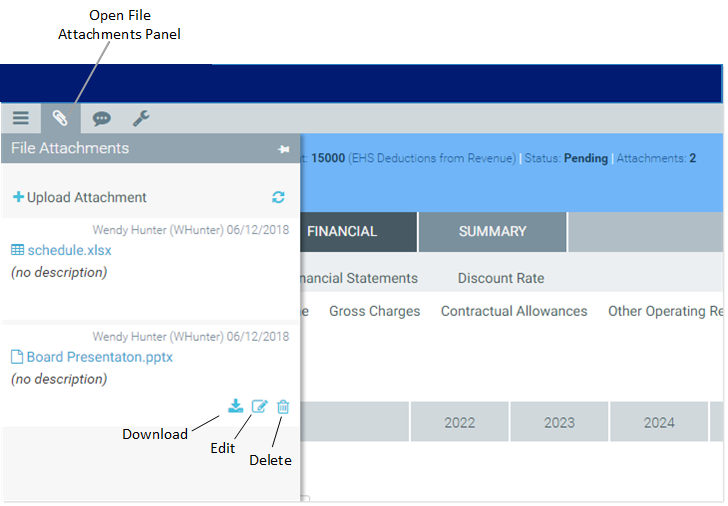
Using this panel, users can perform the following actions:
- Upload a new attachment, or overwrite an existing attachment with a new version of the file
- View a list of all available attachments, as well as who uploaded them and when they were uploaded or modified
- Download and open a copy of the attachment
- Edit the attachment name or description
- Delete the attachment
All users with access to the plan file can view the list of existing attachments and download those attachments. In order to upload, edit, or delete an attachment, users must have read-write access to the plan file. (Elevated access due to process step ownership is honored for purposes of determining the user's current access level to plan files.)
For more information on how end users work with the File Attachments panel, see Working with file attachments. The panel is also available when form-enabled plan files are opened within the Desktop Client or the iPad app.
