AX1385
Executing commands on the active client spreadsheet from an Axiom form
When an Axiom form is used as a dialog within the Axiom Software Excel Client or Windows Client, it can execute commands on the active client spreadsheet by use of a Button component. Active client spreadsheet means the spreadsheet that is currently open and active in the client when the form dialog is opened.
For example, you can use the Process Action Codes command on a Button component in a form to execute action codes on the active client spreadsheet instead of in the form's source file (which is the default context for the command). The processing context for the command indicates where the command will be executed.
For purposes of this discussion, the term "dialog" refers to any use of Axiom forms within a controlled user interface. This includes using an Axiom form as a refresh form, a task pane, or as a generic dialog.
Supported commands
Only certain commands are eligible to be executed on the active client spreadsheet from an Axiom form.
| Command | Description | Notes |
|---|---|---|
| Apply Form State | Apply form state values to the active client spreadsheet |
|
| Close Dialog | Close the form dialog |
|
| Goal Seek | Perform goal seek calculations |
|
| Process Action Codes | Process action codes to copy or lock cells |
|
| Refresh Axiom Queries | Trigger a refresh using various refresh options |
|
Commands can be executed by using either a Button component or a Button tag in a thematic Formatted Grid. However, in many cases you will want to combine commands on a single button so that you can execute the action and close the form dialog in a single button click. Because Button tags only support a single command, the Button component is more likely to be used for this particular use case.
Configuring a command to execute on the active client spreadsheet
The Processing Step for the command determines both where and when the command will be executed. This is configured in the shortcut properties for the command. The first part of the option indicates where the command will be executed, and the second part of the option indicates when the command will be executed. For example, if the processing step is Active Client Spreadsheet - After Processing, then this means the command will be executed on the active client spreadsheet, after the full form update process is complete.
In order to execute a command on the active client spreadsheet, the processing step must be prefixed by Active Client Spreadsheet. You can then choose to execute the command either Before Processing or After Processing. For some commands, the processing step is not configurable, and displays for information only.
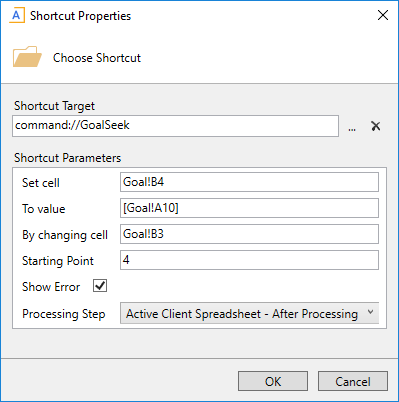
Example command configured to execute on the active client spreadsheet
For more information on processing steps, see Timing of command execution and Axiom form update process.
Commands and form state
Usually, any use of commands on the active client spreadsheet will be performed in conjunction with sending form state values. This is because the typical purpose of the form dialog is to guide the user in making certain choices and/or inputs, and then these values are sent to the active client spreadsheet to affect the other commands being performed on the spreadsheet.
However, it is also possible to execute commands on the active client spreadsheet without any use of form state. For example, you could have a form task pane with a button that refreshes Axiom queries on the active client spreadsheet, without also sending any form state values. In this case, the form task pane would simply be presenting an alternate user interface for triggering a refresh.
