AX1532
The Scale to Fit option for Axiom forms causes all form contents to automatically scale larger or smaller to fit the size of the current window. As of version 2016.1, scale-to-fit is considered a legacy option that should not be used for new forms going forward. Instead, the dynamic size and position options for components should be used.
Going forward, the only reason to use scale-to-fit is if you are an upgrading client who is not yet ready to migrate your forms to the new features. In this case, you may still need to create new forms that fit your existing environment. If all or most of your other forms use scale-to-fit, then you may want to enable it for your new forms.
Creating new forms for use with Scale to Fit
If you need to create new forms for use in your legacy environment, then by default these new forms will not have a defined canvas size, and will not have scale-to-fit enabled. Therefore, when creating a new form, you must do the following if you want to use scale-to-fit:
-
Define the Canvas Size (width x height). For reference, the legacy default canvas size for use with scale-to-fit used to be 1200 x 800. You should define a canvas size that encompasses all of the contents of your form. If needed, you can show the canvas size in the Form Designer by going to Options > Show form canvas area.
-
Enable Scale to Fit.
Both of these settings can be edited in the Form Properties dialog. From the Form Designer or Form Assistant, click Edit Form Properties to access this dialog.
Defining a canvas size is necessary when using scale-to-fit, because the default 400 x 400 canvas size is likely too small for scaling. The default canvas size behavior does not apply when using scale-to-fit.
Working with canvas size and scale-to-fit
If you change the canvas size when Scale to Fit is enabled, you have the choice of whether or not to automatically scale any existing components on the canvas to fit the new size.
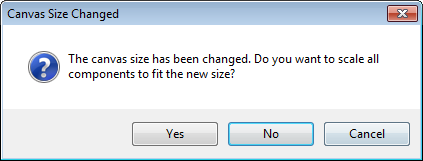
-
In general, you should select Yes if you have used the full area of the canvas and now you want to resize the entire form and its contents. This will ensure that the form components fit on the new canvas area in the same proportions that they do currently, without any form components being "orphaned" outside the canvas area.
-
You should select No if your canvas currently has a lot of unused white space, and the reason you are resizing the form is to get rid of this unnecessary white space.
NOTE: The ability to automatically adjust form components for the new canvas size only applies if you change the canvas size using the Form Properties dialog. If you edit the canvas size on the Form Control Sheet directly, then only the canvas size will change and individual components will not be adjusted.
Disabling scale-to-fit
Going forward, we recommend disabling scale-to-fit for all forms. If you decide to disable scale-to-fit for an existing form, you should also consider clearing the canvas size for the form, so that you can use the new behavior for canvas size. For more information, see Defining the canvas size of an Axiom form.
