AX1313
Setting the default views for a sheet
When a file is opened, no views are active by default.
- In the case of sheet views, no sheet views are applied by default so none are active.
- In the case of row and column views, all row and column views are applied by default but they are applied as inactive (meaning in their hidden state).
If you want any views to be active automatically when a file is opened, you can specify those views using the "view on open" settings on the Control Sheet. This is defined on a per sheet basis. There are three settings that control applying views on open, one for each type of view:
| Item | Description |
|---|---|
| Initial Dynamic View | The name of the sheet view to make active when the file is opened. Only one sheet view can be specified. |
| Initial Dynamic Column Views |
The names of the column views to make active when the file is opened. Multiple column view names can be specified, separated by commas. To make all column views active when the file is opened, enter Group names cannot be specified here. If you want to activate all column views in a group, you must list each individual column view in that group (or use |
| Initial Dynamic Row Views |
The names of the row views to make active when the file is opened. Multiple row view names can be specified, separated by commas. To make all row views active when the file is opened, enter Group names cannot be specified here. If you want to activate all row views in a group, you must list each individual row view in that group (or use |
The initial dynamic view settings are applied the first time the sheet is made active after the file is opened. The view names must exactly match the names defined in the tags, or else the view will not be applied.
NOTE: If you have defined column and row views for a sheet but you do not specify any default column and row views, then all columns and rows that belong to the column and row views will be hidden when the file is opened. If instead you want some or all of these columns and rows to be visible when the file is opened, then you must specify default column and row views.
Example
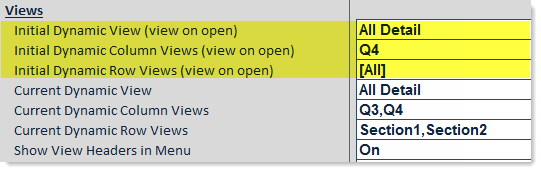
When this file is opened, the following views will be made active:
- The All Detail sheet view
- The Q4 column view
- All row views, by use of the special keyword
[All]
For the column views, imagine that this sheet has four column views, one for each quarter. Only the Q4 column view starts off as shown. This means that the columns for the other quarters start off hidden, but the user can go to the Change View menu and toggle the other quarters visible as desired.
Also notice the "current dynamic view" settings underneath the "initial dynamic view" settings in the screenshot above. These settings are used by Axiom Software to track the currently applied views, so that they can be reapplied as needed after certain activities are performed in the file (such as refreshing an Axiom query). The screenshot shows the Control Sheet as it might look after the user has opened the file and then changed some of the view selections. For example, in the Current Dynamic Column Views field, you can see that the user has toggled the Q3 column view visible in addition to the Q4 column view that was activated when the file was opened.
