AX2281
Using the Sheet Assistant
The Sheet Assistant contains tools to assist you in configuring Axiom queries and Control Sheet settings for a sheet.
NOTE: Access to the Sheet Assistant is controlled by Security for plan files and reports. Administrators always have access to the Sheet Assistant for managed files. The Sheet Assistant is unavailable for non-managed files.
Working in the Sheet Assistant
The Sheet Assistant contains three sections. You can expand or collapse a section of the pane by clicking on the arrow icon next to the section name.
- Worksheet Settings: View and edit certain Control Sheet settings for the current sheet.
- Axiom Queries: View and edit certain Axiom query settings for the current sheet.
- Columns / Aliases: Look up table and column names, and drag and drop them into the current sheet (for example, to build the field definition).
For the worksheet settings and the Axiom query settings, the pane displays the settings as currently defined in the Control Sheet. As you edit the settings in the pane, the Control Sheet is updated for your changes, and vice versa. You must save the file in order to save any changes made within the current session.
You can use cell references and formulas just as you can when defining settings in the Control Sheet. The pane displays formula results by default, but if you click in a field that contains a formula, you can edit the formula.
You can double-click any field name to be taken directly to that setting in the Control Sheet. For example, you can double click the label Sheet Protection to be taken to that setting in the Control Sheet for the current sheet.
Adding a sheet to the Control Sheet
If you are on a sheet that is not currently set up on the Control Sheet, then the following message displays at the top of the Sheet Assistant:
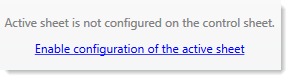
You can click Enable configuration of the active sheet to automatically add the sheet to the Control Sheet and begin editing settings.
Updating the Control Sheet
If the current Control Sheet is an older version, and the file is currently open with read/write access, then the following message displays at the top of the Sheet Assistant:

You can click Update the control sheet to automatically update the current Control Sheet to the latest version. For more information, see Updating a Control Sheet.
You are not required to update the Control Sheet. The file will remain operational as is, and you can continue to use the Sheet Assistant to modify settings that do exist on the current Control Sheet.
If a setting does not exist on the current Control Sheet, then the Sheet Assistant displays the default value for that setting. If you attempt to modify a setting that does not exist on the Control Sheet, you will be prompted to perform the update.
