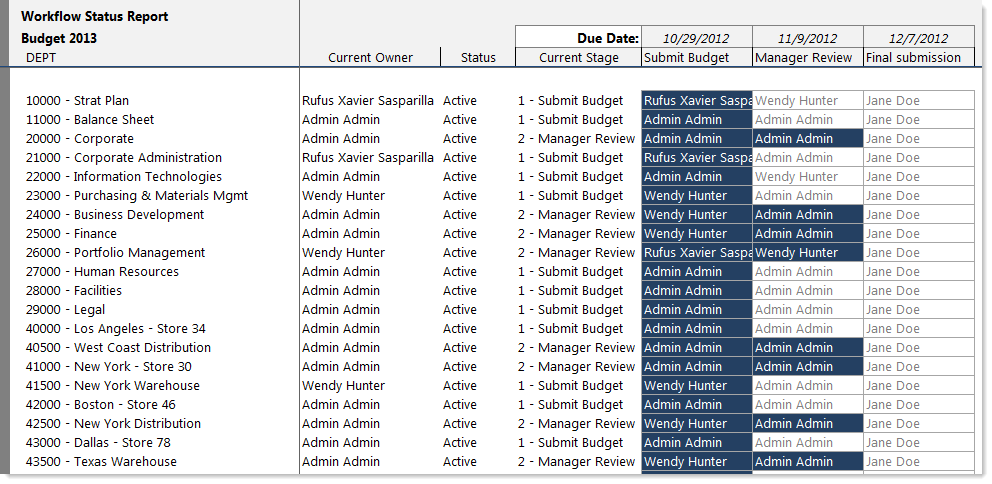AX2334
Report Wizard: Creating a workflow report
Using the Report Wizard, you can create a report that shows the workflow status of all plan files that you have rights to access, for a particular workflow. The report displays information such as the current stage, current stage owner, and a visual representation of the plan file's progression through the workflow.
IMPORTANT: Workflow is a legacy feature that has been replaced by plan file processes in Process Management. Although workflows still work, all future development and enhancements in this area will be made to plan file processes. The Workflow feature is only visible in systems where the system configuration setting EnableLegacyWorkflowEngine is set to True. This should only be the case in older systems that have not yet had the opportunity to migrate their existing workflows to plan file processes.
To create a workflow report:
- On the Axiom tab, in the Reports group, click Reports > Report Wizard.
- For Choose a report style, select Workflow, and then click Next.
-
For Choose a file group and workflow, specify the file group and the workflow that you want to view in the report, and then click Next.
NOTE: If you do not want to specify any other report options, you can click Finish at this point.
-
Optional. For Specify a filter, define a filter to limit the data in the report. You can type the filter or use the Filter Wizard
 .
.The filter will be applied as a data filter to the Axiom query against the plan code table, concatenated to your plan file access filter (if applicable, from Security). You can always edit the report later to apply a filter if you do not want to apply one now.
-
For Choose report options, specify any report options that you want to apply to the report, and then click Finish.
These are all standard report options. If you do not select them now, you can enable them later using the Sheet Assistant or the Control Sheet.
Workflow report example
The following is an example of a report generated using the workflow option.