AX1454
String, Integer, and Decimal refresh variables
String, Integer, or Decimal refresh variables prompt users to make a "free input" of the designated type. For example, if the variable is an Integer variable, then the user can enter any whole number. However, the user cannot enter any decimal numbers or any text.
Variable behavior
The variable displays as a text box where the user can type in their desired value for the variable. In the Web Client only, Integer and Decimal variables also have up and down arrows at the side of the text box to increase or decrease the current input.
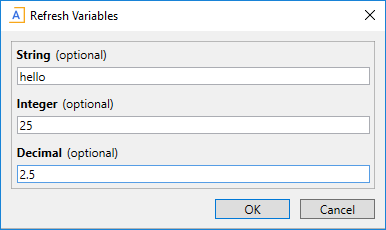
Desktop Client: Example free-input refresh variables
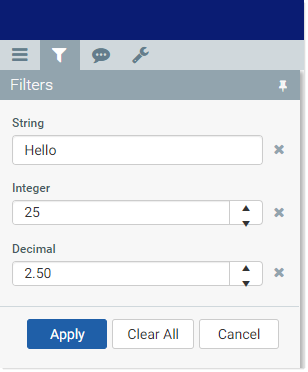
Web Client: Example free-input refresh variables
Invalid entries—for example, attempting to enter a decimal value into an Integer variable—are treated as follows:
-
In the Desktop Client, the user can enter any value into the text boxes. However, if the value is invalid, then a validation message displays at the bottom of the dialog. The OK button is disabled until the user enters a valid value.
-
In the Web Client, invalid values are prevented at the point of entry, so no validation messages display.
NOTE: In the Web Client, decimal values for refresh variables are limited to hundredths (two places to the right of the decimal point).
Variable properties
This section explains how to complete a variable row in the RefreshVariables data source when defining a String, Integer, or Decimal variable. Some data source columns do not apply in this case and are not discussed here. If any inapplicable columns are present in the data source, they should be left blank on rows that define free-input variable types. If you are using the Data Source Assistant to complete the variable properties, then only the applicable columns will be shown in the task pane.
For more information on the RefreshVariables data source in general, see Defining refresh variables.
General variable properties
All refresh variables use a common set of general properties such as the variable name, display name, and whether the variable is enabled or required. Any special considerations for String, Integer, or Decimal variables are noted.
| Column Tag | Description |
|---|---|
|
[Name] |
The name of the variable. This name identifies the variable row in the data source, and is also used as the variable display name to users if a separate display name is not defined in the The name should not contain any non-alphanumeric characters such as question marks or periods. If you want the variable name that displays to users to include non-alphanumeric characters, use the display name. The name cannot be dynamic; it must remain static because it is used to identify the variable. If you are configuring a dependent variable and you need the name to change based on the selection of the parent variable, then you must make the display name dynamic instead of the name. |
|
[DisplayName] |
Optional. The display name of the variable. If defined, the display name will be used instead of the name when the variable displays to users in the refresh dialog or filter panel. For example, you might want to define the variable name as "Acct" but use a display name of "Account" or "Select an account". Because free-input variables do not restrict what users can enter for the variable (other than the data type), the display name should clearly define the purpose of the variable. |
|
[VariableType] |
Specifies the variable type. Enter one of the following:
|
|
[IsEnabled] |
Specifies whether the variable is enabled (True/False).
|
|
[SelectedValue] |
The user's entered value for the variable will be placed in this cell. When setting up the file to use the variable value, point your formulas to this cell. If you want to define a default value for the variable, use the |
|
[IsRequired] |
Optional. Specifies whether the user must enter a value for this variable (True/False).
The display of required and optional variables depends on the environment. In the Desktop Client, the text (optional) follows the name of optional variables. In the Web Client, required variables that do not yet have a selected value are indicated with a red bar along the side of the variable field. |
|
[DependsOn] |
Optional. Specifies that the variable is dependent on another variable. To make a variable dependent on another variable, enter the name of the "parent" variable. A variable should be flagged as dependent if the parent variable must be completed before the user can enter a value for the dependent variable. Dependent variables can be updated dynamically in response to the selected value for the parent variable. For more information, see Using dependent refresh variables. |
|
[ClearSelectedValueonSave] |
Optional. Specifies whether the selected value is cleared when the file is saved (True/False).
|
|
[ClearSelectedValueonOpen] |
Optional. Specifies whether the selected value is cleared when the file is opened (True/False).
If you enable this option and also define a default value using |
|
[DefaultValueonOpen] |
Optional. Specifies a default value to be copied to the NOTE: If you need to use a formula to determine the default value, the formula may not get calculated before the value is copied to the The default value is copied regardless of whether the variable is currently enabled or not. This allows you to set a default value for dependent variables that may not be initially visible, but will be visible based on the parent variable selection. The default value must be valid in the context of the variable type and configuration. If the default value is not a value that could be entered or selected for the variable, validation errors or refresh errors may occur. |
|
[GroupName] |
Optional. Defines a group name under which the variable will display. This option only applies to refresh variables used with Axiom forms; it will be ignored when using refresh variables with spreadsheet files in the Desktop Client. If a group name is specified, then the variable will be displayed within an expandable / collapsible grouping in the Web Client filter panel (or when the form is viewed as a web tab within the Desktop Client). |
|
[CollapseOnOpen] |
Optional. Specifies whether the group that this variable belongs to should start out collapsed when the form is opened (True/False). By default, groups start out as expanded. This option only applies to refresh variables used with Axiom forms, and only if the variable has a defined group name. The option is ignored when using refresh variables with spreadsheet files in the Desktop Client. If one variable in the group is set to True, then the group is collapsed, regardless of whether other variables in the group may be set to False (or blank). |
Variable-specific properties
| Column Tag | Description |
|---|---|
|
[AutoQuoteString] |
Optional. Specifies whether the string value is placed in single quotation marks when it is written to the This option is intended to make it easier to create filters based on the selected value, when the selected value is a string and therefore must be wrapped in single quotation marks. For example: This option applies to String variables but not to Integer or Decimal variables. |
The following properties do not apply to String, Integer, or Decimal variables: PlaceHolderText, ListChoices, ColumnName, AdditionalColumns, ColumnFilter, AllowMultiSelect, DataSourceName, DisplayFormat, Hierarchies, UseAsQuickFilter, MinDate, MaxDate, TooltipColumn, PrimaryTable, LimitColumn, MinValue, MaxValue, StepFrequency.
