AX2237
Dynamic settings for multipass processing
The following diagram indicates the general processing steps that occur during multipass processing. Understanding the process can assist in setting up dynamic file processing.
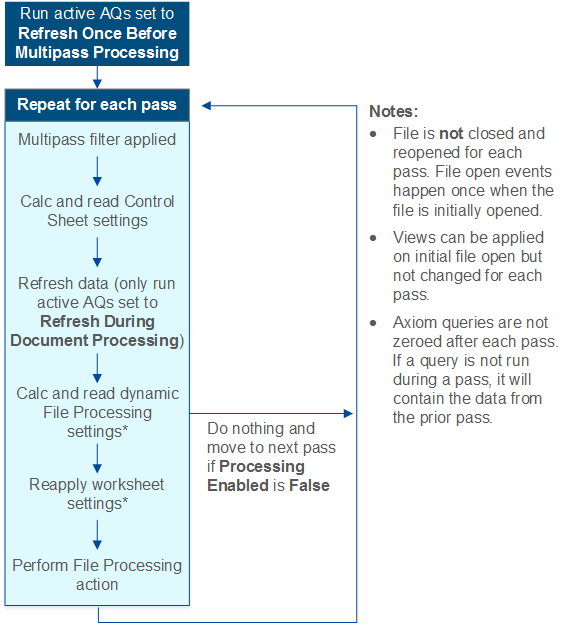
* Only certain file processing settings are re-read for each pass, and only certain worksheet settings are reapplied for each pass. See the following sections for more information.
It is important to understand that the file is not closed and reopened for each pass. All passes are performed in the same file instance, and the starting point for each pass is the ending point of the prior pass.
Most importantly, data is not zeroed between passes. This means that you should not dynamically enable or disable an Axiom query per pass, because this means that the query will still contain the data from the previous pass. Depending on what you are trying to accomplish, you should do one of the following instead:
- Dynamically use an "empty" filter in the Axiom query, such as 1=2. This will effectively zero the query for the pass, because the filter does not match any data.
- Dynamically disable the pass, using the Processing Enabled setting.
NOTES:
-
If you are performing snapshot form processing, and the form uses an Embedded Form component to display a child form, keep in mind that the child form is rendered normally and is not impacted by the file processing filter or Axiom query requirements. For more information, see Design considerations for snapshot form processing.
-
The discussions in this topic generally do not apply to multipass file collect processing, because the purpose of file collect processing is not to refresh data, and the majority of file collect settings are defined on the File Collect Configuration sheet. All of the settings on the File Collect Configuration sheet can be dynamic per pass.
Dynamic file processing settings
The following file processing settings are refreshed during each pass and therefore can be dynamic. The report worksheets are refreshed with data first, then the file processing settings are refreshed, and then the file processing action occurs. See the diagram in the previous section for more information.
When the file processing action is snapshot or export, the dynamic settings only apply if the file generation option is Multiple Output Files. If you are using Single Output File, then there is only one file to save and/or email, and therefore only one file name, file folder, list of email recipients, etc. The exception is sheet names—these can be dynamic in all cases (and must be dynamic if using Single Output File).
All other file processing settings that are not listed here are evaluated once, at the start of the process. For example, you cannot change settings such as the file processing type or the file type on a per pass basis.
| Setting | Description | More Information |
|---|---|---|
|
Output File Name |
The file output name can change to reflect the contents of each pass. For example, if you are multipass processing by region, you may want to include the region name on the file name. You can use the [Current_Value] variable or the GetCurrentValue function to achieve this. |
|
|
Output folder |
The output folder name and/or path can change for each pass. For example, you might have folders on your network that are designated to hold reports for certain regions or managers. You can use the [Current_Value] variable or the GetCurrentValue function to read the current value and save the file to the appropriate location. Remember that Axiom Software will attempt to create the folder if it does not already exist. |
N/A |
|
Sheet Names |
The sheet name can change to reflect the contents of each pass. For example, if you are multipass processing by region, you may want to include the region name on the sheet name. You can use the [Current_Value] variable or the GetCurrentValue function to achieve this. |
|
|
To |
The list of email recipients can change for each pass. In this case you are likely to use GetData to look up email addresses stored in a table, but you can use any variable or function in a formula to resolve to valid email addresses. |
|
|
Subject Line |
The subject line of the email can change for each pass. For example, if you are multipass processing by region, you may want to include the region name in the subject line. You can use the [Current_Value] variable or the GetCurrentValue function to achieve this. |
N/A |
|
Body Text |
The body text of the email can change for each pass. For example, you could set up an IF formula to use different body texts depending on information in the report. If the variance in the report is over a certain amount, you could send one version, otherwise send the other version. |
N/A |
|
Processing Enabled |
You can turn the file processing action on and off for each pass. For example, you could set up an IF formula so that if the contents of the report is all zeros, the report is not saved or emailed. |
|
|
Sheets to Process |
The sheets to process can dynamically change for each pass. For example, if you are multipass processing by department, some department types might use 3 sheets to process, while other department types use 2 sheets. You could use a formula to change the list of sheets to process based on the department type of the current pass. NOTE: There must be at least one sheet to process for each pass. If a pass has no designated sheets to process, then no action will occur for that pass. |
N/A |
Dynamic Axiom query settings
Axiom query settings are read at the start of each pass and can be dynamic—for example, to dynamically change the data filter applied to a query.
Generally speaking, you should not dynamically enable or disable an Axiom query on a per pass basis. If a query runs for pass A, and then does not run for pass B, then the data for pass A will still be present in the query when pass B is performed. Because the query is inactive for pass B, the query is not rebuilt or updated and therefore the data for pass A remains. Alternatively, you can leave the query active but dynamically set a filter that will result in no data (such as 1=2). This approach will result in the query being rebuilt or updated to reflect no data for that pass.
Dynamic worksheet settings
The sheet options from the default Control Sheet are also applied for every pass of a multipass process. This means that settings such as freeze panes, sheet visibility, and the active cell can be dynamic for each pass.
NOTE: It is not possible to dynamically change the view applied during file processing. Whatever view is applied when the process begins will be used for the duration of the process. If you are manually performing file processing, you can apply the desired view before initiating the process. If processing is performed via Scheduler or Batch processing, then the process will use the Initial Dynamic View if defined (otherwise it will use whichever view was applied when the file was last saved).
This does not apply during snapshot form processing, because the form is not affected by these spreadsheet display settings.
