AX2234
When using file processing, you can choose to iterate the processing over a specified dimension, such as by department or by region. This feature is known as multipass processing. The file is processed for each item in the dimension. For example, if you have 100 departments then the file is processed 100 times, once for each department. Each pass is automatically filtered by the current dimension item, so that data queries only include the applicable data for the current pass.
NOTES:
-
Multipass processing does not apply if the processing type is Batch. Batch processing is a special processing type that simply kicks off file processing for each file listed in the batch. (The individual files in the batch may use multipass processing or not, depending on the batch configuration settings.)
-
Multipass settings do not apply if the processing type is Save Data in Batches. Although this processing type iterates over multiple passes and therefore is considered "multipass," it does not use the standard multipass settings to define the process.
To set up multipass processing, you specify a "source column" to define the list of items to process. For example, to process by region, the source column would be DEPT.Region. If your organization is divided into four regions (North, South, East, West), then the file would be processed using four different passes, with each pass being filtered for a particular region.
Any file can use multipass processing once the multipass settings have been defined using the File Processing task pane (or the File Processing Control Sheet). You do not have to do any special setup in the worksheets, although you will likely want to use the GetCurrentValue function to create dynamic settings such as dynamic titles. For example, if you are processing a report by region, you can use this function to create a title that displays the region for the current pass.
Multipass settings have a basic mode and an advanced mode. The basic mode settings should be sufficient for most multipass use cases. When using basic mode, you can define one setting, the source column, and Axiom Software takes care of all supplementary settings automatically. However, the advanced multipass settings are available if your file requires a different multipass configuration.
This topic assumes that you have already set up the file processing settings for the desired process, such as saving snapshot copies for distribution, or saving data to the database.
When you open the File Processing pane, the Multipass Settings section displays the basic mode by default. If you see more than one setting in this section, then the advanced mode has been opened. To return to basic mode, click Hide Advanced View.
To specify a source column for multipass processing:
-
In the File Processing pane, in the Multipass Settings section, click the column icon
 to the right of the Source Column box.
to the right of the Source Column box.The Column Chooser dialog opens. By default, this dialog only displays reference tables, which is the most common use case for multipass processing. If you want to use a data table, you must use the advanced mode settings.
-
Select the column that you want to use for multipass processing, and then click OK.
For example, you may want to process by
DEPT.DEPTorACCT.ACCT, or by a grouping column in a reference table, such asDEPT.VPorACCT.Category.
The selected column is entered into the Source Column box. When multipass processing is performed, it will include a pass for every unique item in the selected column. If you want to filter the list of items to a subset, or use only the items that exist in a particular data table, you can use the advanced mode settings.
If the basic multipass settings are not sufficient for this particular file, then you can use the advanced settings. For more information, see Configuring advanced multipass settings.
Previewing the multipass list
You can check the list of items to be processed by clicking the Preview Multipass List button. The MultiPass Data dialog opens, displaying the total number of items to be processed, as well as the list of individual items. For example, if the source column is DEPT.WorldRegion and your organization is divided into six regions, then the preview returns six items to be processed, and shows you what those six items are.
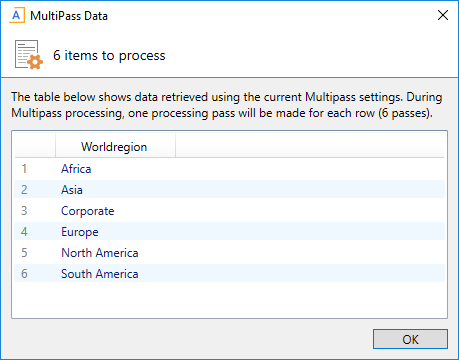
Example preview
In the case of large multipass lists, this dialog only displays the first 100 items in the list. However, the number displayed at the top of the dialog is always the total number of items.
Multipass data filtering
When multipass processing is performed, for each pass Axiom Software automatically applies a filter to the report. If a data query is made to any data table that links to the reference table, then the filter will be applied. If you want different filter behavior for the multipass processing, you can use the advanced mode settings.
NOTES:
-
The multipass filter is only applied during multipass processing, and is not visible in the file itself. The multipass filter is applied in addition to any filters defined in the file (sheet filters, Axiom query data filters, etc.), and in addition to the current user's security filters.
- The IgnoreSheetFilter parameter for the GetData function can be used to prevent the multipass filter from being applied to a particular GetData function in the file.
For more details, see How data is filtered during multipass processing.
