AX1780
Managing import connections
Import connections are used to store connection information to the import source data. Instead of defining the connection information in the import itself, you can define it as a separate connection entity that can then be referenced by multiple imports as needed. This eliminates the need to duplicate connection information, and makes it easier to update and manage connections.
Currently, connections are only supported for Ellucian import sources. Therefore, the connections management area is only available if the ability to import data from Ellucian has been enabled in your system.
Using the Managed Connections dialog, you can create, edit, and delete Ellucian Ethos connections.
NOTE: Only administrators and users with the Administer Ellucian Connections security permission can access this dialog and manage Ellucian Ethos connections.
To access the Managed Connections dialog:
-
On the Axiom tab, in the Administration group, click Manage > Connections.
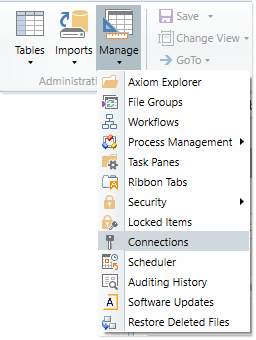
The Axiom Explorer: Managed Connections dialog opens, displaying the defined connections for your system. Ellucian Ethos connections display as the following type: Ethos Banner Connection.
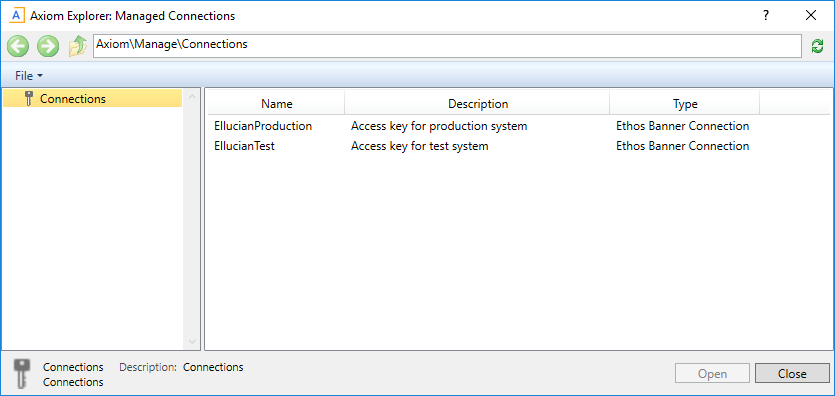
Example Managed Connections dialog
Creating import connections
You can create as many import connections as needed. Once a connection has been created, it can be used in an import with an Ellucian data source.
TIP: New connections can also be created from the Source tab of the Import Wizard, when the Import Type is Ellucian. Connections created in the Import Wizard are available in the Managed Connections dialog.
To create an import connection:
- In the Managed Connections dialog, right-click the Connections node and select Ethos Connection.
-
In the New Connection dialog, complete the following properties and then click OK.
Item Description Name
The name of the connection. This name should indicate the system that the key connects to.
For example, if you have a key for a test sandbox system and a key for a production system, the connection names should indicate "Test" and "Production" respectively.
Ellucian Key
The Ellucian Ethos key for the target system.
Description
Optional. A description of the connection. The description displays in a tooltip when hovering over connection names in the Ethos Connections dialog.
When you click OK, Axiom Software first validates the connection key. If the key is invalid, the connection cannot be saved.
Editing import connections
You can edit import connections to change the name or the description. However, once a connection is created, it is not possible to change the key value. If you need to use a different key, you must create a new connection and then update imports as needed to use that connection.
To edit an import connection:
- In the Managed Connections dialog, double-click the connection that you want to edit.
-
In the Edit Connection dialog, edit the name or description as desired, and then click OK.
Deleting import connections
You can delete import connections if they are no longer needed. However, it is not possible to delete a connection that is currently being used by an import.
To delete an import connection:
- In the Managed Connections dialog, right-click the connection, and then select Delete.
- When prompted to confirm that you want to delete the connection, click Yes.
