AX1176
GetFileGroupVariableProperty data lookup
You can use GetFileGroupVariableProperty in a DataLookup data source to return information about file group variable properties, given the name of a table variable or a picklist variable.
The GetFileGroupVariableProperty data lookup supports similar query parameters as the GetFileGroupVariableProperty function, and can be used as a substitute for this function to improve file performance. The data lookup is intended to be used in cases where the queried value is not expected to change during the current file session, and therefore the value only needs to be queried once (or only after specific events).
To create a GetFileGroupVariableProperty data lookup, add a [GetFileGroupVariableProperty] row to a DataLookup data source and add the appropriate parameter columns. For more information on creating the DataLookup data source, see Creating DataLookup data sources.
GetFileGroupVariableProperty parameters
[GetFileGroupVariableProperty] rows use the following parameter columns. Within the DataLookup control row, these parameter names must be placed in square brackets—for example, [CodeName]. The parameters can be placed in any order.
NOTE: If the entry for any parameter depends on a value returned by another data lookup row, then that row must be in a different data source and executed before this row is executed. For more information, see Dependent data lookups.
| Parameter | Description |
|---|---|
|
VariableName |
The name of the variable for which you want to return information. |
|
CodeName |
Use one of the following codes to specify the property you want to return for the variable:
|
|
FileGroup |
Optional. The ID or name of the file group.
|
|
Result |
The Result column is where the return value for the row is placed when the data lookup is executed. You can reference this cell to use the return value in other areas of the file. This column must be present in order for the data lookup to be valid. |
|
IsError |
Optional. Indicates whether the return value for the data lookup was an error.
The IsError column can be helpful if you need to set up formulas with error trapping. Instead of using the ISERROR Excel function, you can use a construction such as: =IF(Info!$M$10=True, "", Info!$L$10) Where the IsError column is in M10 and the Result column is in L10. If the data lookup returns an error, this function returns blank instead of displaying the error. |
Example
The following screenshot of a DataLookup data source shows several GetFileGroupVariableProperty examples:
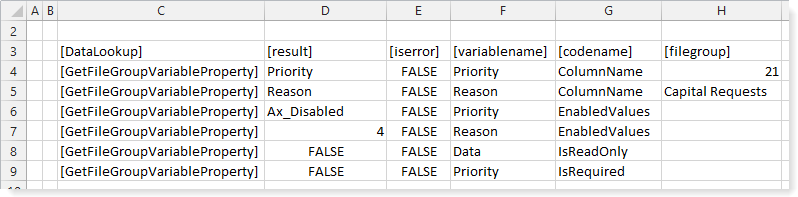
For more examples of GetFileGroupVariableProperty use, see GetFileGroupVariableProperty function. The same examples work for both approaches. To use a function example in a DataLookup data source, you would place the applicable function parameters in the corresponding parameter columns.
