AX1297
Show Form Dialog command
Use the Show Form Dialog command to open an Axiom form as a dialog within the Excel Client or the Windows Client.
Can be used in
- Ribbon tabs
- Task panes
When the Show Form Dialog command is selected from the Command Library as the shortcut target, it displays as command://ShowFormDialog or command://ShowFormDialogCommandAdapter (legacy syntax).
Shortcut parameters
This command has a single shortcut parameter, Form Document Path.
| Item | Description |
|---|---|
|
Form Document Path |
Specifies the form to open in a dialog. Use the Browse button [...] to select the form. You can select any form-enabled file. The shortcut to the file will be retained if the file is moved or renamed. |
|
Dialog Title |
Optional. Defines a title for the dialog. NOTE: This title is only used if the form does not have a defined Title in the form properties. |
Form State
You can define one or more optional Form State values to pass into the target form dialog. The form dialog must be set up to return these values, either by using the GetFormState function or by using components with the [FormState] tag.

To define form state values:
-
Click the plus button
 to add a new form state key/value pair to the Form State section.
to add a new form state key/value pair to the Form State section. -
In the left-hand box, type the name of the form state key.
-
In the right-hand box, type the value to be used for the form state key.
Using a file group alias in the Form Document Path
When configuring the command to launch a form in a file group, you can optionally use file group alias syntax to dynamically determine the path to the form-enabled file. When the file group alias is updated to point to a different file group, the command will now look for the specified document in the new file group. This approach is intended to help support file group rollover, so that you do not have to manually update the command to point to the new file group.
In order to use a file group alias, navigate to the file through the file group alias in Axiom Explorer. For example, you may have a file group alias named Current Budget that currently points to Budget 2020. When you expand the Current Budget node in Axiom Explorer, it shows all of the files for Budget 2018. If you select a file under the Current Budget node, the resulting document path will use file group alias syntax as follows:
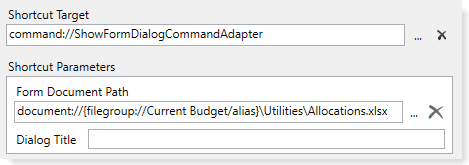
When the task pane or ribbon tab is displayed in a user's session, Axiom Software looks up the current target of the specified alias and finds the file in that file group.
Visibility
Items using this command are always visible, regardless of whether the user has security permission to access the designated Axiom form for the command. If the user does not have permission to access the Axiom form, then an error message displays in the dialog instead of the Axiom form.
