AX1431
Show Form command
Use the Show Form command to display an Axiom form within a custom task pane. The Axiom form web page is rendered within the task pane container.
NOTE: If you want to use an Axiom form as an associated task pane for a file, you do not need to use the Show Form command within a custom task pane. You can specify the Axiom form directly in the Associated Task Pane field. In general, the only reason to use the Show Form command is if you want the Axiom form to be available as a task pane in other contexts, such as a startup task pane.
Can be used in
- Task panes
When the Show Form command is selected from the Command Library as the shortcut target, it displays as command://FormControlAdapter.
Shortcut parameters
This command has a single shortcut parameter, Form Document Path. Use the Browse button [...] to select the Axiom form that you want to display in the task pane. You can select any form-enabled file.
NOTE: Users must have security permission to the designated Axiom form in order to view the task pane. This applies even if the task pane file is designated as a startup file. If users do not have permission to the Axiom form, then the task pane will open but an error message will display instead of the form contents.
Remarks
Use of this command requires the task pane to be configured in a certain way, to ensure the proper form display within the task pane area.
-
The contents of the task pane must consist of a single top-level item that uses the Show Form command. No other commands or shortcuts can be used within the task pane.
-
This item must have Display child items inline enabled. This means that when the task pane is opened, the contents of the Axiom form will display within the task pane area. This option is enabled automatically when you choose the Show Form command.
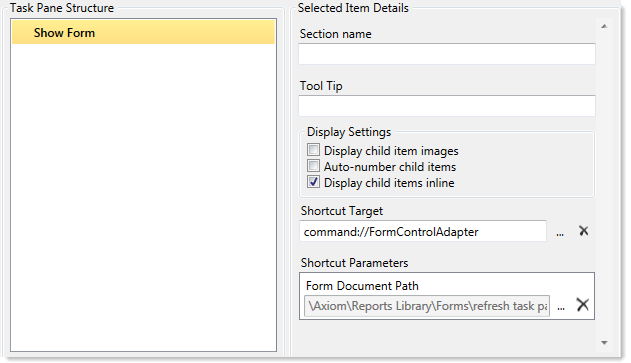
Required configuration for using Show Form
