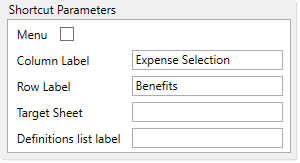AX2708
GoTo Location command
Use the GoTo Location command to navigate to a GoTo bookmark in the currently active document. You can use this command in the following ways:
- To select from a list of available GoTo bookmarks.
- To automatically jump to a specified bookmark.
Can be used in
- Ribbon tabs
- Task panes
This command is included in the default AxiomMain.AXL ribbon tab, as part of the File Options group.
When the Go To Location command is selected from the Command Library as the shortcut target, it displays as command://GotoLocation or command://GotoLocationCommandAdapter (legacy syntax).
Shortcut parameters
This command uses the following shortcut parameters. All parameters are optional, depending on what behavior you want to occur when the command is used. For more information on how to achieve certain behaviors, see the Remarks section.
| Item | Description |
|---|---|
|
Menu |
Select this check box if you want all GoTo bookmarks to be shown in a drop-down menu. This is the same behavior as the GoTo menu on the default Axiom ribbon tab. This option is only available when the command is used in a ribbon tab. If this option is selected, then all other options are ignored. |
|
Column Label |
The header label defined in the GoToColumn tag, to identify the GoTo column. If specified, then the available GoTo bookmarks will be limited to the ones defined in this column. This option is ignored if Menu is enabled. |
|
Row Label |
The bookmark label defined in the GoTo row tag, to identify the bookmark to jump to. A Column Label must be defined in order to use this setting. If specified, then using the command will take the user to this particular location. This option is ignored if Menu is enabled. |
|
Target Sheet |
The sheet where the GoToColumn is defined. If omitted, then Axiom Software will consider all sheets in the workbook when compiling the list of available GoTo bookmarks, or when looking for the specific column/row labels. This option is ignored if Menu is enabled. |
|
Definitions list label |
The label to be displayed over the list of available bookmarks. By default, this label is "Select a location" if nothing is specified. This option only applies if a dialog will be displayed, presenting a list of available bookmarks. If instead a particular column and row location is specified, then this option is inapplicable because no dialog will display. This option is ignored if Menu is enabled. |
Visibility
The visibility of items using this command is determined as follows:
- If the currently active document is not a spreadsheet file, items using this command do not display.
- Otherwise, items using this command will display regardless of whether any GoTo bookmarks are defined in the file. If a user attempts to use the command and the GoTo bookmarks cannot be found, a message is displayed.
You can use the Show restricted items option in the task pane or the ribbon tab to force items that use this command to be visible at all times (but grayed out if unavailable).
Remarks
This command supports a variety of behaviors depending on which shortcut parameters are completed.
-
Show the GoTo ribbon menu: Select Menu and leave all other parameters blank. The command will work just like the GoTo menu on the default Axiom ribbon tab. This configuration is only supported when the command is used in a ribbon tab.
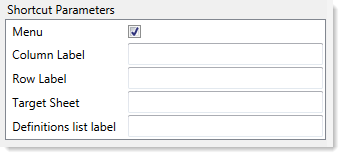
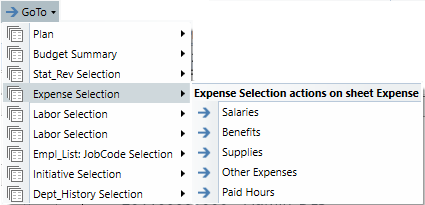
-
Show all bookmarks in a dialog: Leave all shortcut parameters blank (with the possible exception of the Definitions list label). When the command is used, a dialog will display all GoTo bookmarks in the file. Each individual row label will be prefaced with its corresponding column label.
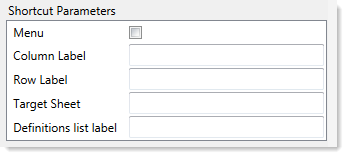
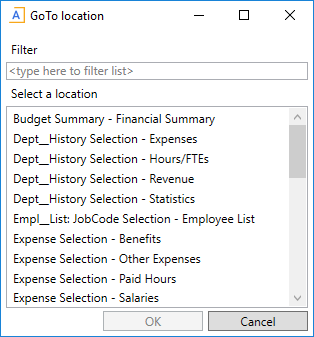
-
Show all bookmarks in a specific GoTo column in a dialog: Complete the Column Label parameter (and optionally the Definitions list label). When the command is used, a dialog will display all GoTo bookmarks in that column only. You can optionally specify the Target Sheet as well, in case there are multiple sheets that use the same GoTo column name.
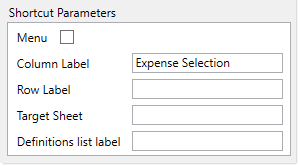
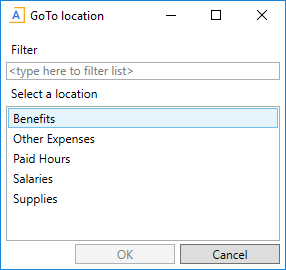
-
Jump to a specific bookmark: Complete the Column Label and Row Label parameters. When the command is used, the user will be taken directly to the specified location. There is no dialog or menu. You can optionally complete the Target Sheet parameter, in case there are multiple sheets with the same GoTo column/row label.