AX2004
Viewing document history
Axiom Software automatically creates document versions when a file is modified, and stores those versions in the database for a configured amount of time. These historical versions can be viewed using Axiom Explorer, and can be restored as the current version if needed.
New document versions are automatically created when a document is modified within a user's lockout session, once per lockout. For example, if a user opens a plan file as read/write and then saves that document, the new version becomes the current version of the document, and the prior version is "archived" in the audit database. Whether the user saves the document once or multiple times within the lockout session, only one version is created. However, if the user closes the document and then re-opens it, creating a new lockout session, another version will be created if the user saves the document.
Administrators have access to an additional means of creating and restoring document versions of Axiom spreadsheet files, using the Axiom Designer tab. Using this feature saves the file and creates a new document version, within the same lockout session.
The available document history at any particular time depends on how your System.SystemDataPurge job is configured in Scheduler. This task purges audit history as of a specified number of days. For example, if the task is configured to purge audit data older than 15 days (the default value), then you cannot view or restore any document versions older than 15 days. Only administrators can see and edit system jobs in Scheduler.
NOTE: If you need to restore plan files, you can use the Restore Plan Files feature instead. This feature can be used to restore any number of plan files as of a specified point in time.
Viewing available document versions
You can view the list of available document versions using Axiom Explorer, and export older versions as needed. Once the older version is exported, you can import it into Axiom Software as a new copy of the document, or you can overwrite the current version of the document. For spreadsheet-based files, you can also open the older versions directly.
To view the history for a document:
-
On the Axiom tab, in the Administration group, click Manage > Axiom Explorer.
NOTE: In systems with installed products, this feature may be located on the Admin tab. In the System Management group, click System Browser.
You can also view document history using the Explorer task pane.
-
Navigate to the desired document, then right-click it and select Document History.
The Document History dialog opens, listing all of the available versions of the selected document (including the current version). The version numbering starts at 1 and increments by +1 for each subsequent version, so that the version with the greatest number is the most recent version.
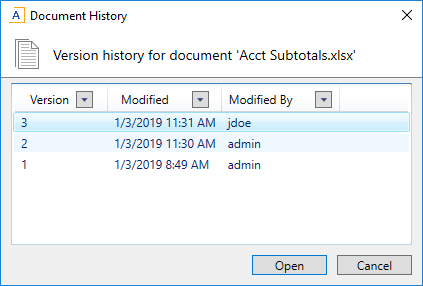
Example Document History dialog
If you want to view a prior document version, select the version and then do either of the following:
-
Click Open to open the version in Axiom Software. This option is only available for spreadsheet Axiom files, and opens the selected version as an non-managed copy of the document. The name of the non-managed file is
Filename - version #.NOTE: If you open the current version of the document from the Document History dialog, then the document opens normally, just as if you had opened it from Axiom Software menus. The version behavior only applies when opening a historical version.
If you want to save a copy of this version, you must use Save As to save the file. You can save it locally, or you can save it to the Axiom Software file system as a new name. If you just click Save, then the file is saved within the Axiom temporary folder and will not be retained.
-
Click Export to export a copy of the selected version. This option is available to administrators for all documents, and to users with read/write permission for non-spreadsheet-based documents. The exported copy can be saved to your local computer or to a network file share.
If the document is a spreadsheet Axiom file, then export performs the same action as Export Without Refresh—meaning, protection will not be applied, and "refresh on open" Axiom queries will not be run.
Restoring document versions
The easiest way to restore a document version is by using the Restore Prior Version button on the Axiom Designer tab. By default this feature is only available to administrators, but it can be used by any user with read/write access to the document, if the feature is included on a custom ribbon tab that the user has access to. This feature is only available to Axiom spreadsheet files.
To restore a prior document version (spreadsheet Axiom files):
- Open the document, then go to the Axiom Designer tab.
- Click Restore Prior Version to view a drop-down list of available versions, then click the prior version that you want to restore.
-
Axiom Software prompts you to confirm that you want to open the selected prior version in place of the current version. Click Yes to continue.
-
If the currently open version of the file has unsaved changes, then Axiom Software prompts you to save those changes before the prior version is opened. Click Yes or No depending on whether those changes need to be saved.
The current document is closed and the prior version of the document is opened as the current file.
- To save this prior version as the current version, click Save.
To restore a prior document version (any file type):
If it is not possible to use Restore Prior Version, then you can do either of the following:
-
Open the prior version using the Document History dialog, then use Save As to save the file over the current version.
OR
-
Export the prior version using the Document History dialog, then use Import Files in Axiom Explorer (or the Explorer task pane) to import the file over the current version. The exported file must have the same name as the file in the Axiom Software file system in order to overwrite the current version.
See the previous section for more information on how to open or export a prior document version.
