AX1746
Defining allowed email domains for Axiom Software
You can optionally define a list of allowed email domains for Axiom Software, so that emails are only sent if the recipients are in the allowed domains. This feature is intended for organizations that want to block sending email from Axiom Software to recipients outside of the organization.
To define a list of allowed email domains, use the EmailDistributionAllowedDomainList system configuration setting. By default this setting is blank, which means that Axiom Software will attempt to send email to any domain. You can list one or more domains, separated by commas. For example:
@kaufmanhall.com
Emails can only be sent to recipients in the @kaufmanhall.com domain.
@kaufmanhall.com, @axiomepm.com
Emails can be sent to recipients in either the @kaufmanhall.com domain or the @axiomepm.com domain.
If an email has a recipient that does not belong to one of the listed domains—in any of the To, CC, or BCC fields—then the email is flagged as blocked. Blocked emails are prevented from being processed by the System.SMTPEmailDelivery job in Scheduler. If an email is blocked, it is not sent to any recipients, even if some recipients belong to allowed domains.
When verifying email addresses against the allowed list of domains, an address is allowed if it contains the domain text listed in the EmailDistributionAllowedDomainList system configuration setting. Therefore, it is recommended to use the most specific domain names possible. For example, if you specify just kaufmanhall.com, then the address jdoe@fakekaufmanhall.com is considered valid because it contains kaufmanhall.com. Specifying @kaufmanhall.com instead prevents this from happening.
NOTE: When using a Save Type 4 report in the Excel Client to modify this setting, if the domain name starts with the @ symbol then you must precede the text with a single quotation mark: '@kaufmanhall.com. This causes the spreadsheet to treat the value as text instead of trying to evaluate it as a formula. This is not necessary in the Windows Client.
Only administrators can edit system configuration settings for Axiom Software. For more information on how to edit system configuration settings, see System configuration settings.
Reviewing blocked emails
If you have defined a list of allowed email domains, then you may want to review the blocked emails to see which recipients are being blocked. This can be useful for auditing purposes, and also to verify that your list of allowed domains is complete and correct.
In order to do this, you can create an Axiom query to the Axiom.EmailMessage system table. This table contains the recent email messages that have been generated by Axiom Software. The Axiom query can bring in the email recipients, the email subject and body text, and also whether the email was blocked. If you only want to view the blocked emails, you can filter the query by the IsBlocked column (using either IsBlocked=True or IsBlocked=1).
NOTES:
- Only administrators can view the data in this table. If a non-administrator queries this table, the query returns no data.
- The Scheduler System.SMTPMessageDelivery job does not log blocked emails in its job results. The blocked email is simply not processed by the job. However, a message will be logged to the Scheduler server's log when an email is blocked.
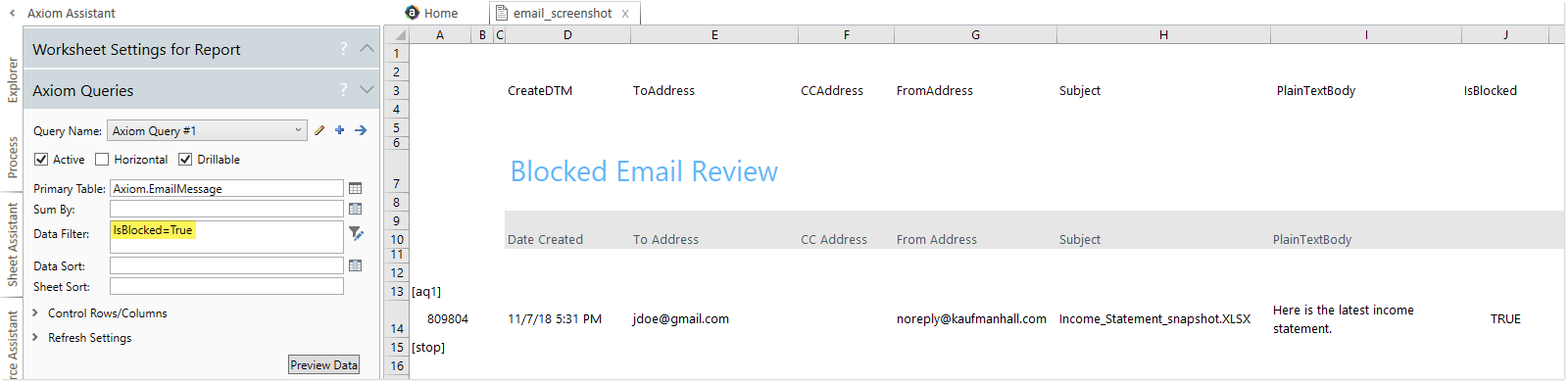
Example report using Axiom.EmailMessage to review blocked emails
Once an email is flagged as blocked, there is no automated way to re-send it. Adding the blocked email domain to the allowed list will allow future emails to be sent to that domain, but it will not cause previously blocked emails to be sent.
Email messages remain in the Axiom.EmailMessage table until they are deleted by the System.SystemDataPurge job in Scheduler. By default, any messages older than 15 days are deleted when the job is run, but this value is configurable.
