AX1686
Defining general properties for web reports
Each web report has a set of general report properties to define the following:
- Display title for the report browser tab
- Associated file group for the report
- Associated help code for the report
- PDF settings to enable and control PDF generation
The general report properties are defined on the Report Settings panel ![]() of the Report Designer. All of these settings are optional.
of the Report Designer. All of these settings are optional.
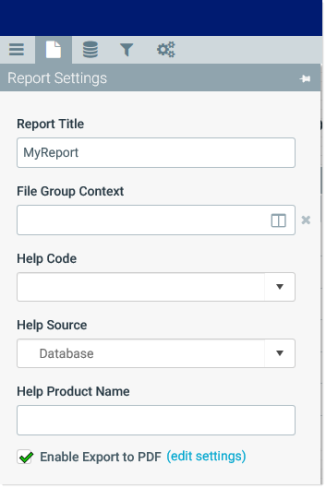
Example Report Settings panel
The following settings are available:
| Item | Description |
|---|---|
|
Report Title |
Optional. Defines alternate title text to display in the browser tab instead of the full file name. By default, the file name is set as the report title. |
|
File Group Context |
Optional. Associates the web report with a file group. You can do this if you want to limit the available tables in the report to tables used by the file group, and you want the report to be dynamic based on file group table variables. For more information, see Associating a web report with a file group. |
|
Help Code Help Source Product Name |
Optional. Associates the web report with a custom help code, to provide report-specific help. |
|
Product Area |
Optional. The product area that the file belongs to, for display purposes in the Web Client. This option is only present in systems with installed products. |
|
Enable Export to PDF |
Specifies whether users can generate a PDF of the web report, for printing purposes. By default, this is disabled, which means that the PDF icon is not available in the Task BarThe gray bar that displays across the top of browser-based Axiom files, as well as various feature pages of the Web Client. The Task Bar provides access to various tasks that are specific to the current area, page, or document. for the report. For more information, see Configuring a web report for printing to PDF. |
Advanced
| Item | Description |
|---|---|
|
Show Grid Line |
Specifies whether grid lines show on the web report canvas. By default, this is enabled, which means grid lines show on the canvas. If disabled, grid lines do not display. This option only applies when the report is open for editing in the Report Designer. It has no effect when viewing the web report. |
|
Snap to Grid |
Specifies whether components automatically align with the nearest gridlines when you move them on the canvas by dragging and dropping. By default, this is enabled, which means components snap to grid lines. If disabled, components do not snap to grid lines and can be positioned in between the lines. NOTE: Show Grid Line does not have to be enabled in order to enable Snap to Grid. |
