Verify mapping and validate data
After you make year, source, and data selections in the Transfer to Financial Planning utility, the utility checks that FP nodes and FP codes are mapped using valid codes.
The Code Mapping & Validation portion of the utility also provides tools you can use to locate and correct mismatched data or missing items.
-
On the first Code Mapping & Validation page, in the FPNodes and FPNodeBS data mapping check table, review the information. A circle with a green check mark indicates the system found no problems with the mapping. A yellow triangle with an exclamation mark indicates a mapping issue.
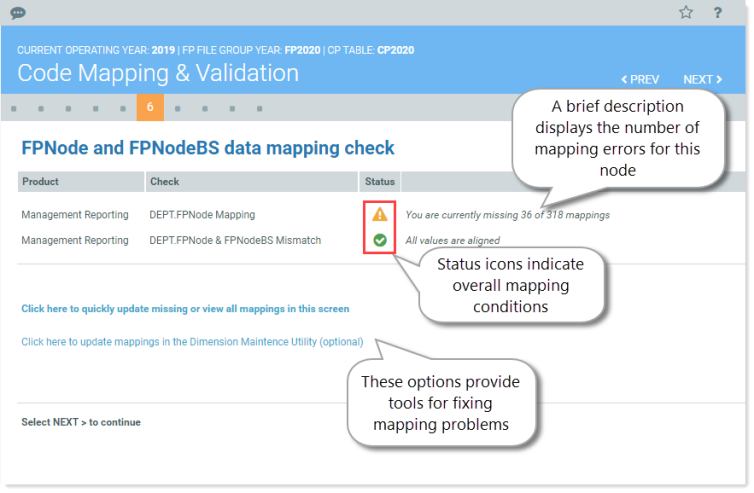
- If there are mapping problems, you can use one of the tools provided to fix the errors. Select one of the following:
- If there are only a few errors, click Click here to quickly update missing or view all mappings in this screen to use the Configure Mapping utility.
- If there are numerous errors, use the Dimension Maintenance Utility (DMU). You can click the link provided to open the DMU. For information on using the DMU, see Working with the Dimension Maintenance utility and related topics.
- After verifying and correcting any mapping errors, click NEXT.
At this step, the utility performs a mapping check on the following values to ensure they are mapped to valid values in the ACCT_FPCODE validation table:
- ACCT table – If you selected Management Reporting as the data source for any years in Step 2: Select years and data sources, the utility verifies that the data in the FPCode column is mapped with valid values to the FPCODE column of the ACCT_FPCODE validation table.
- Job Code tables – If you selected Management Reporting as the data source for any years in Step 2: Select years and data sources and you selected Job Code as the FTE source, the utility checks that the data in the FPCategory column of the JobCode table is mapped correctly to the JobCode column in the ACCT_FPCODE validation table.
- ACCT and RFCode tables – If you selected a combination of Management Reporting and Rolling Forecast as data sources for included years, the utility checks that the mappings in the FPCode column of these tables matches the list of valid mapping values from the ACCT_FPCODE validation table.
- RFCode – If you selected Rolling Forecast as the source for all included years, the utility checks that the entries in the FPCode column of the RFCODE table match the entries in the FPCODE column of the ACCT_FPCODE validation table. If you need to adjust values from Management Reporting or Rolling Forecast to transfer to Axiom Financial Planning, use the Update DIM – CODE utility to change the Conversion Factor values from positive to negative, or by dividing by 1 or 1000.
To review FPCode data mappings:
- On the second Code Mapping & Validation page, in the FPCode data mapping check table, review the mapping information.
- If there are mapping errors, use one of the tools provided to correct the errors. Select one of the following:
- If there are only a few errors, click the Click here to quickly update missing or view all mappings in this screen option to open the Configure Mapping utility.
- If there are numerous errors, use the Dimension Maintenance Utility. For instructions on accessing and using the Dimension Maintenance Utility, see Working with the Dimension Maintenance utility.
- If you need to update the conversion factors or code descriptions in the CODE dimension table, use the Code Dimension utility. For instructions on using the Code Dimension utility, see Updating Axiom Financial Planning dimensions.
- After verifying and correcting any mapping errors, click NEXT.
Continue to Reconcile and validate aggregate data.
