Using the Advanced Filter Wizard
As part of the Refresh Variables, you can use or create your own filters to customize the data to include in the report. The Advanced Filter Wizard walks you through the process of building complex limit query filters rather than having to construct them manually. You can create and save new filters for future use as well as use and edit existing filters.
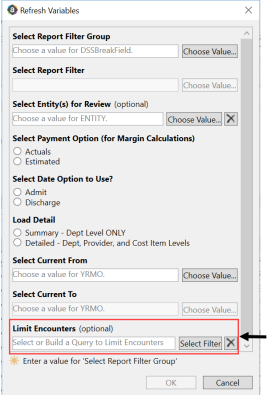
To use the Advanced Filter Wizard:
-
In the Refresh Variables dialog, in the Limit Encounters field, click Select Filter.
-
In the Filter Wizard dialog, select the primary table for the filter, and click OK.
TIP: Use the Search field to narrow down the list of primary table names.
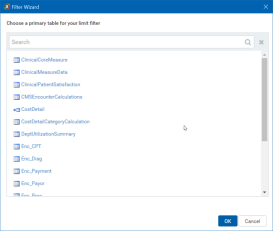
-
Do any of the following:
Using an existing filter-
Next to the Preview field, click the folder icon.

-
In the Filter Library dialog, select the filter to use, and click OK.
TIP: You can edit an existing filter by selecting a filter and following the steps in Creating a filter below.
- In the Filter Wizard dialog, click Apply.
- Click OK.
Creating a filter-
In the left side of the dialog, select the table column on which you want to base the filter.
After you select a table column, the values in that column display in the right side of the dialog.
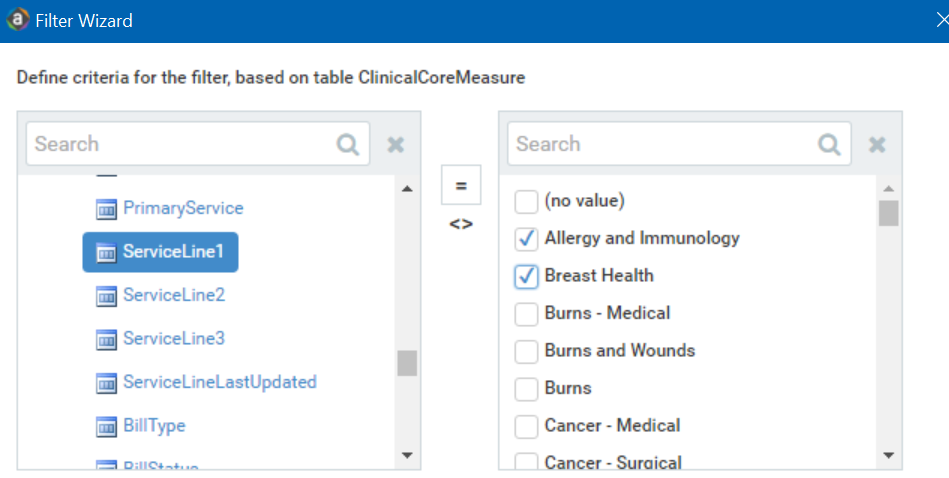
-
In the right side of the dialog, type or select the value on which to base the filter.
You can type into the field above the list of values to filter the list or to specify a value. If one or more values are selected, then those items are used in the filter. Otherwise, whatever you type into the field is used by the filter.
-
In the space between the two selection boxes, select the operator to use for the filter criteria statement, such as equals, not equals, greater than, or less than.
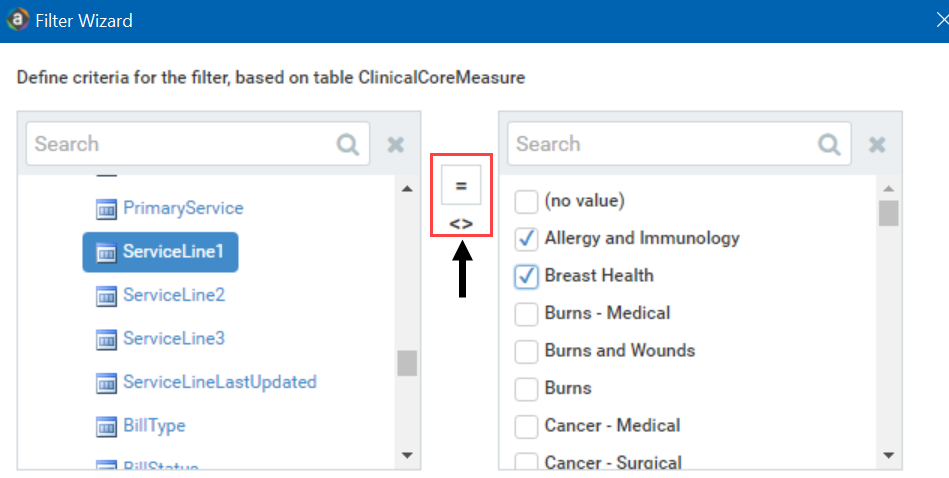
-
Review the filter criteria statement in the Preview box to ensure that it is as intended. If you need to make changes, edit your selections made above.
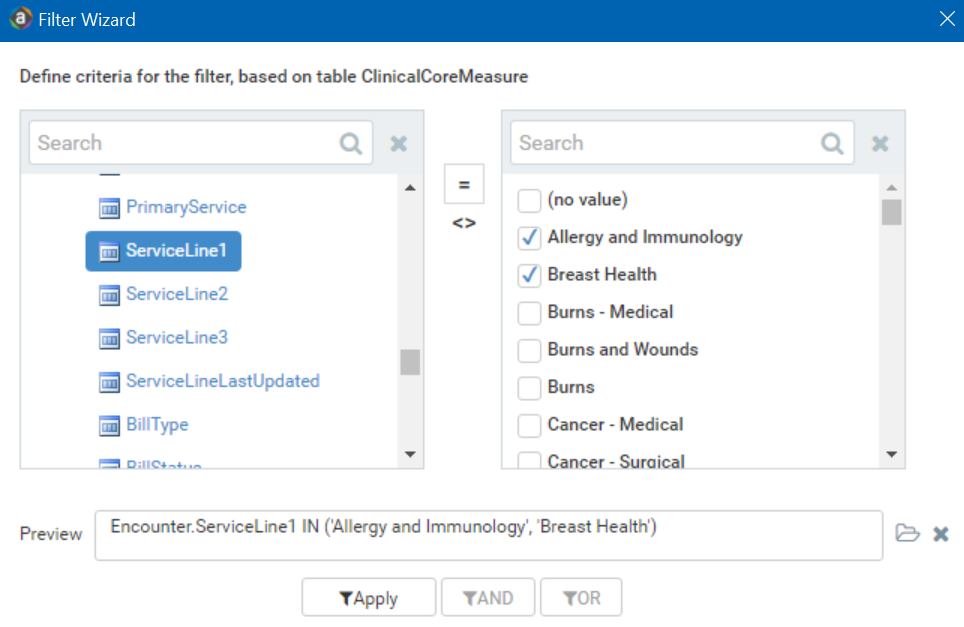
-
Do one of the following:
- If the filter criteria statement is finished, click OK. The Filter Wizard uses the statement in the Preview box (you do not have to click Apply in this case).
- To create a compound filter, click Apply to move the current criteria statement into the Filter box. Then, repeat Steps a-d to create another criteria statement. When the next statement is complete, click AND or OR to join it to the prior statement.
-
To save the filter, click the disk icon next to the Apply box.
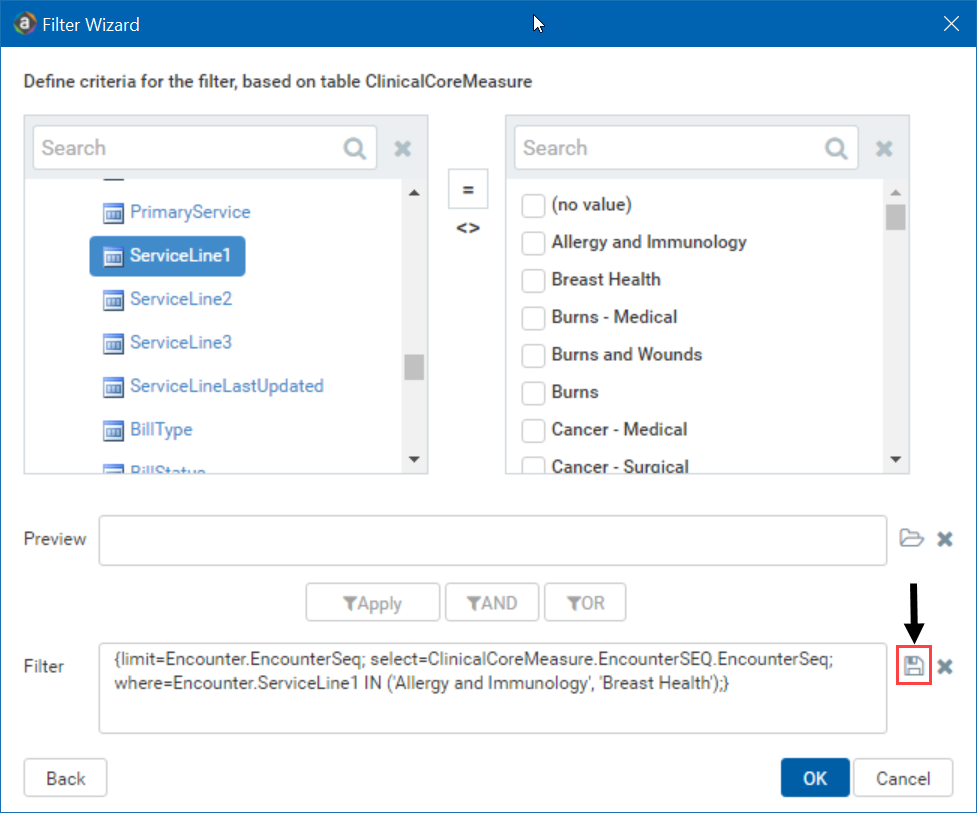
- In the File name field, type a name for the filter.
- In the Description field, type a description of what the filter does.
- Click Save.
- In the Filter Wizard dialog, click OK.
-
