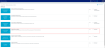Assigning the Microcost method
Microcost is a costing method applied to cost items for selected cost categories where the vendor acquisition cost per unit is used as the unit cost. This costing method is used in situations where a supply item has a known cost that can be assigned, such as when using a single vendor and a contract price is negotiated for an extended period of time. Cost items that belong to the following cost categories are likely candidates to assign as Microcost:
- Medical supplies
- Implants
- Pharmaceuticals
Update the acquisition cost of cost items, as needed. As fiscal months close (or quarters, depending on how often you process costs), review the new cost items used during that month’s or quarter’s service date range. You will need to evaluate new cost items to determine the most appropriate costing method assignment that reflects the information available (RVU, RCC, Microcost, and Reverse Markup).
The per-unit cost imported into the Microcost Item table is expected to be an average for the month imported.
Prerequisite: Before you begin this process, make sure you review your chart of accounts, and map them to cost categories as well as map the cost categories to cost pools. For each cost pool, look at the cost items, and assign a method to each.
The Microcost method only assigns cost to cost items if the vendor cost is loaded into the Microcost table.
To assign the Microcost method:
-
In the Guide View, click Methods and Assumptions > Methods > Microcost Method Assignment.
Click image to view full size
-
From the Select Cost Set drop-down, select the cost set in which to assign the method.
NOTE: The system defaults to the currently active cost set.
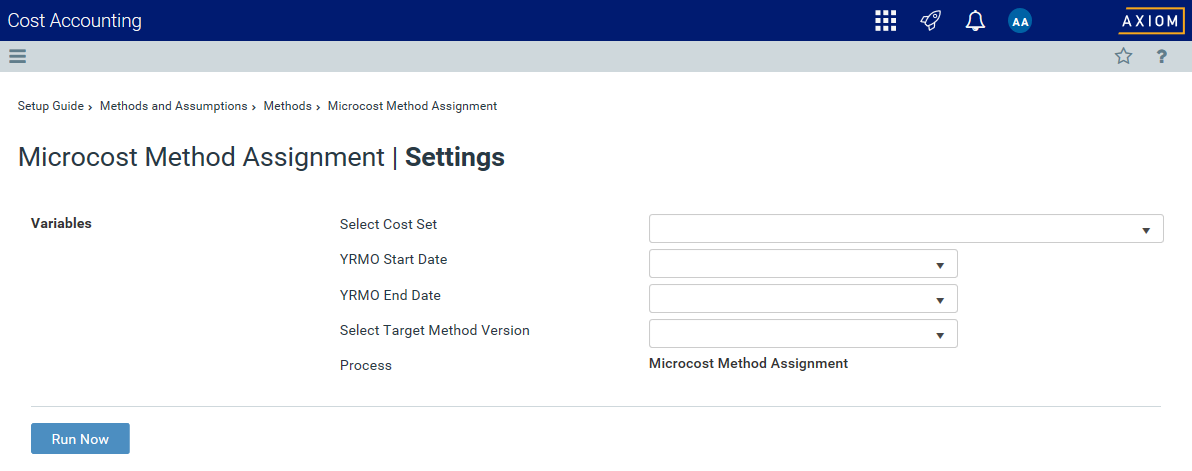
- From the YRMO Start Date drop-down, select the starting year and month.
- From the YRMO End Date drop-down, select the ending year and month.
-
From the Select Target Method Version drop-down, select the version number to use for the method definition table.
-
Click Run Now.
The system schedules a job to run the import.
TIP: After you run the method assignment, the system displays a separate tab that displays the status of the assignment tasks, including the result, the time the job was started, how long it lasted, and the user that ran the job. For more information, see Viewing scheduled job results.