Printing an Axiom file
You can print an Axiom file on a per sheet basis by using the Print command. Each sheet can have one or more defined print views. You can use the print views to print different views of the sheet, and to set certain standard print options such as the print orientation. For example, for a plan file, you might have one print view that prints a summary view of the sheet with certain columns and rows hidden for printing, and another print view that prints a detail view of the sheet with all columns and rows visible.
If a sheet has no predefined print views, then you can print the sheet using the settings defined for the spreadsheet using standard Excel printing features. For more information on defining print settings for a spreadsheet, see the Microsoft Excel Help. In the Windows Client, the spreadsheet print settings are defined in the Workbook Explorer, in the Page Setup section for each sheet.
NOTE: You can always print the file using standard spreadsheet print functionality, even if Axiom print views have been defined.
To print an Axiom file:
-
On the Main ribbon tab, in the File Output group, click Publish to do one of the following:
-
To select the sheets to print, click Print > Print This Sheet.
The Print Sheets dialog opens. This dialog lists the available print views for the entire workbook or for the current sheet, depending on how you entered the dialog. To sort this list by the Sheet Name or Print View Name, click the column header.
Note the following:
-
If a sheet does not have a defined print view, then it is listed with a print view name of Default, and uses the print settings defined for the spreadsheet.
-
Control Sheets cannot be printed using the Axiom Capital Tracking printing feature, whether they are visible or hidden. To print a Control Sheet, use the standard spreadsheet printing features.
-
-
-
In the Print Sheets dialog, select the sheet / print view combinations to print.
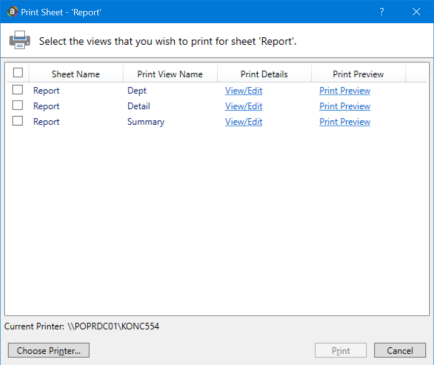
To print all print views for all sheets, select the checkbox in the column header to select all.
If you opened this dialog by using Print This Sheet and the sheet has only one available print view, then that view is selected by default.
-
You can also do any of the following before printing:
-
View and edit the print settings. To view and potentially change the print settings for a selected view, click the View/Edit link. In the Print Options dialog, you can change any of the print settings for the current print job only (the changes are not saved in the file). For more information, see Print Options dialog.
-
Preview a print view. To preview a print view, click the Print Preview link. The native spreadsheet Print Preview feature opens to preview the print job. You can only view one preview at a time.
-
Select a printer. To print to a different printer than your default printer, click Choose Printer at the bottom of the dialog. In the Printer Setup dialog, select the printer to use, and then click OK.
-
- Click Print.
The selected items print.
