Evaluating and prioritizing projects
To prioritize projects, Capital Committee members begin by running the Evaluator Scoring report.
The report includes columns for a variety of criteria, which committee members can use to score on a scale determined by the administrator (the default scale is 0 to 100).
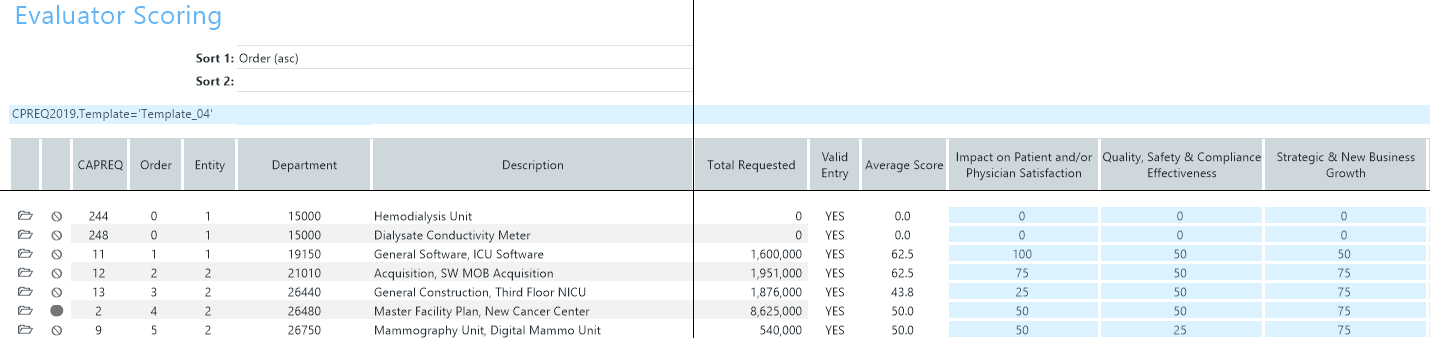
If your organization will have more than one scoring session, the administrative team should have an Evaluator Scoring report set up for each session, so two separate scoring sessions, and two different Evaluator Scoring reports.
Capital Committee members must be CP Approvers at the time of the scoring sessions. Administrators should also ensure that each team member has the appropriate filters in security to access all of the Capital Requests being presented in the scoring sessions.
NOTE: By default, this report sorts projects based on the order configured in the Project Ordering report, which can only be used by administrators.
To evaluate and prioritize projects:
-
In the Cap Plan Admin or Cap Plan task pane, in the Capital Planning Reports section, click Evaluator Scoring, and double-click Evaluator Scoring.
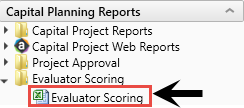
- To refresh data, do one of the following:
In the Main ribbon tab, in the Workbook Options group, click Refresh Data.
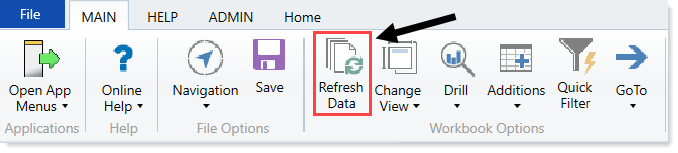
- Press F9.
-
(Optional) To sort the projects in the report, in the Refresh Variables dialog, do the following:
- Next to the Sort Column 1 field, click Choose Value.
- In the Choose Value dialog, select the first column to sort by.
- From the Sort Order 1 drop-down, select to sort the field in ascending or descending order.
- Complete Steps a-c for Column 2.
- Click OK.
-
Do any of the following:
- To view the details of a project, double-click the folder icon to the left of the CAPREQ column.
-
To view attachments, click the filled-in circle. If the circle is not filled in, there are no attachments associated with the project.
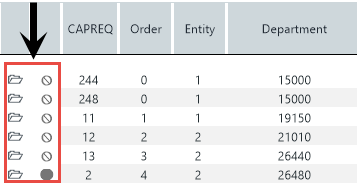
- In the blue cells, score each criteria on a 100 point scale, as follows:
- 100 = The maximum benefit
- 75 = Above average benefit
- 50 = Average benefit
- 25 = Below average benefit
- 0 = No organizational benefit
-
After each evaluator scores the projects, in the Main ribbon tab, each evaluator clicks Save.
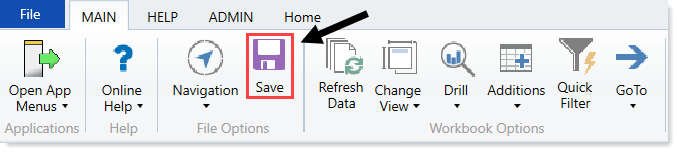
TIP: If you accidentally enter and save a score incorrectly, contact your Axiom Capital Planning administrator and they can change the score for you. If you are an administrator, see Viewing or modifying evaluator scores of capital members
