AX1450
For each step in a plan file process, each plan file must have an assigned owner to complete the step for that plan file. There are various options to determine the owner of each plan file, such as using a security role, an assignment column, or an assignment workbook.
When a plan file becomes active in a step, the assigned owner is notified that they have a task to complete in the process (if notifications are enabled for the process and for the step). The owner can view the active task for the plan file using features such as the Process task pane or the Process Directory web page, open the plan file to edit or review it as appropriate, and then complete the task.
NOTES:
-
When using a Multiple Approvals step, ownership assignments are only made on the child Approval steps. The parent Multiple Approvals step does not have ownership assignments.
-
Step ownership in plan file processes can impact user permissions to plan files. Although step ownership does not grant access to plan files, it can elevate a user's existing access so that the user can complete the assigned process task. For more information, see How plan file processes and security interact.
Assigning ownership for each step
In the Edit Plan File Process dialog, step owners are assigned on the Process Steps tab, in the Assignments sub-tab. Select the step for which you want to assign ownership, then use the Assignment Type field to select the ownership type.
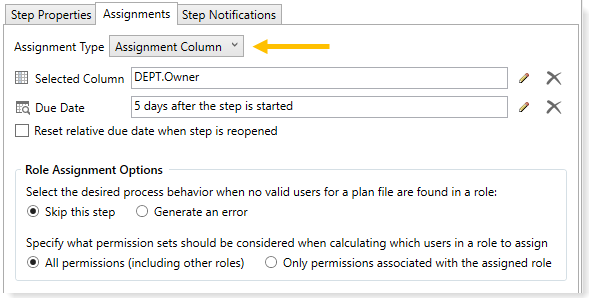
For plan file processes, the following assignment types are available:
User
Select User as the assignment type if you want to assign a specific user as the owner of plan files for the step. This means that all plan files will have the same owner for this step.
Click the Edit ![]() button to the right of the Assigned User box to select a user. You can select any user in the Axiom Budgeting & Performance Reporting system.
button to the right of the Assigned User box to select a user. You can select any user in the Axiom Budgeting & Performance Reporting system.
This assignment type is not commonly used for plan file processes, because for most steps you want each plan file to have different owners. However, in certain cases it can make sense for all plan files to have the same owner. For example, you might have a "staging" step at the start of the process where all plan files are assigned to an administrator, so that the administrator can make sure that all plan files are ready to begin the process. Or you might have a "closing" step at the end of the process, so that an administrator can verify that all plan files have met all process requirements before officially completing the process.
NOTE: If the assignment type is User but the assigned user is left blank, then the step will use the user designated as the Default Process Assignment as defined on the Process Properties tab.
Role
Select Role as the assignment type if you want to assign a role as the owner of plan files for the step. For each individual plan file, all users in the role will be evaluated to determine if they have the security permissions to become a step owner for that plan file. If multiple users are eligible, then the plan file has multiple owners for the step, and any of those owners can complete the task. For more information on what makes a user eligible to be a step owner, see How plan file processes and security interact.
Click the Edit ![]() button to the right of the Assigned Role box to select a role. You can select any role in the Axiom Budgeting & Performance Reporting system.
button to the right of the Assigned Role box to select a role. You can select any role in the Axiom Budgeting & Performance Reporting system.
When the assignment is a role, the following additional options are available:
| Role Assignment Options | Description |
|---|---|
| Select the desired process behavior when no valid users for a plan file are found in a role |
Select one of the following:
|
|
Specify what permission sets should be considered when calculating which users in a role to assign |
Select one of the following:
In both cases, plan file permission sets are only considered for step ownership if Interacts with Process Management is enabled for the permission set. |
Assignment Column
Select Assignment Column as the assignment type if you want to look up the ownership assignments for each plan file from a column in the plan code table (or a related table). For each plan code, you can list a single user name or a role name in the designated column. For more information on how this option works, see Using an assignment column.
Click the Edit ![]() button to the right of the Selected Column box to select a column. You can select any string column in the plan code table for the file group, or any string column in a table that the plan code table links to.
button to the right of the Selected Column box to select a column. You can select any string column in the plan code table for the file group, or any string column in a table that the plan code table links to.
Because the assignment column can contain role names, the Role Assignment Options also apply when an assignment column is used. See the previous Role section for more information on these options.
This option and the workbook assignment option can be used to support dynamic ownership assignments, including skipping the step.
Workbook
Select Workbook as the assignment type if you want to look up the ownership assignments for each plan file from a workbook. For each plan code, you can list a single user name or a role name in the workbook. The workbook must be set up with reserved tags to indicate the columns that hold the plan codes and the assignments. For more information on how this option works, see Using an assignment workbook.
Click the Edit ![]() button to the right of the Selected Workbook box to select a file. You can select any file in the Reports Library or in the Utilities folder for the file group. Once you have selected a file, click the Edit
button to the right of the Selected Workbook box to select a file. You can select any file in the Reports Library or in the Utilities folder for the file group. Once you have selected a file, click the Edit ![]() button to the right of the Selected Worksheet box to select a worksheet. Axiom Budgeting & Performance Reporting will look on this sheet to find the assignments.
button to the right of the Selected Worksheet box to select a worksheet. Axiom Budgeting & Performance Reporting will look on this sheet to find the assignments.
Because the workbook can contain role names, the Role Assignment Options also apply when a workbook is used. See the previous Role section for more information on these options.
This option and the assignment column option can be used to support dynamic ownership assignments, including skipping the step.
Process Initiator
Select Process Initiator as the assignment type if you want the process initiator for each plan file to be the owner of the step. This option is only available for on-demand file groups.
For each individual plan file, the process logs the user who started the plan file in the process. In most cases, this is the user who created the on-demand plan file, since the plan file is automatically started in the process as part of the creation. For more information on how the process initiator is determined, see Setting the process initiator for plan files.
This assignment type is typically used for the first step of the process for on-demand file groups, so that the creator of the plan file is automatically assigned as the owner of the first step in the process. However, it can be used for other steps as needed.
Until a plan file process is active, you can edit step ownership settings as desired. Once the process is active, you can continue to edit ownership settings, and those changed settings will apply to plan files as they become active in the step. Any plan files that have already completed the step will not be affected, unless the step becomes reopened for that plan file. If you change the ownership settings while plan files are currently active in that step, then new tasks will be regenerated for those plan files as needed to reflect the new settings, including sending new Step Activated notifications (if enabled for the process).
You can specify a table column to dynamically look up owner assignments for plan files. The specified column must be a string column, and must contain text that can be resolved to a role name or a user name defined in Axiom Budgeting & Performance Reporting security. When the plan file becomes active in the step that uses the assignment column, the plan file process looks up the assigned user or role from the assignment column.
If you want a plan file to skip the step instead, leave the assignment column blank for that plan file or enter the keyword [skip]. This will cause the plan file to automatically skip the current step and move to the next step in the process.
When attempting to match column values to user and role names, the following rules apply:
-
Role name. If the column value matches a role name, the role name is used.
-
User login name. If the column value does not match a role name, but it matches a user login name, the login name is used.
-
Combination of user first / last name. If the column value does not match a role name or a user login name, Axiom Budgeting & Performance Reporting attempts to find a match based on the user's first and last name. For example, if a user's name is John Doe, a match would be found for assignments of "jdoe", "doej", "johndoe", and "doejohn". In this case, the match is only valid if only one match is found. If multiple potential matches are found, the assignment is not made.
If the column value cannot be matched to a user or role name (and is not blank or [skip]), then the plan file is stalled in the process.
The assignment column can be used to support conditional step ownership and conditional steps. For example, you can use logic within the plan file to determine if the plan file needs to complete a certain step, or to determine who the owner needs to be for a certain step. You can then save the appropriate value back to the assignment column when saving data from the plan file.
NOTE: If the column value is edited when the step is already active, the change will not apply to the active task. You can use the Regenerate tasks feature in the Process Status dialog to regenerate tasks for the active step and pick up the changed assignments.
You can specify a sheet in a workbook to dynamically look up owner assignments for plan files. The designated sheet in the workbook must be set up as follows:
-
The sheet must contain a
[ProcessAssignment]tag to define the control column and control row for the assignments. -
The control column must contain the plan codes for the ownership assignments. These codes must be placed below the
[ProcessAssignment]tag.For example, if the plan code table for the file group is DEPT, then the control column must contain the list of department codes. Typically, an Axiom query is used to populate the codes into the workbook.
-
The control row must contain the step name in brackets, such as
[Finance Review]. These tags can be placed either to the right or to the left of the[ProcessAssignment]tag. The column flagged with the step name must contain the assignments for that step.
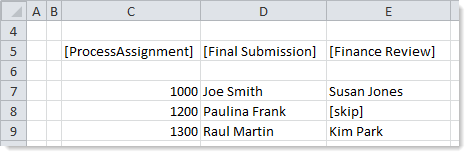
Example workbook assignments
When a task is ready to be generated for the step, Axiom Budgeting & Performance Reporting checks the designated sheet in the workbook for the [ProcessAssignment] tag. If the tag is present, Axiom Budgeting & Performance Reporting finds the step name in the control row and finds the plan code in the control column, and then uses the assignment in the intersecting cell.
The assignment must resolve to a valid role name or user name in Axiom Budgeting & Performance Reporting security, using the same matching rules described for the Assignment Column option in the previous section. If you want a plan file to skip the step instead, leave the assignment blank for that plan file or enter the keyword [skip]. This will cause the plan file to automatically skip the current step and move to the next step in the process.
If the assignment cannot be matched to a user or role name (and is not blank or [skip]), then the plan file is stalled in the process.
The assignment workbook can be used to support conditional step ownership and conditional steps. You can use formulas within the workbook to determine if the assignment value for a plan file should be blank or [skip], or to determine who the owner assignment needs to be for a certain step. The workbook can query any data from the database in order to make this determination.
Each sheet in the workbook must contain only one [ProcessAssignment] tag. If multiple tags are present in a sheet, the first tag found will be used. However, the control row can contain entries for as many steps as necessary.
NOTES:
-
If tasks are being generated for a subset of codes, then Axiom Budgeting & Performance Reporting automatically applies a filter to the workbook when it is opened. This filter limits any queries in the workbook to the codes for which tasks are currently being generated. For example, if a task is only being generated for Dept 1000, then the workbook is filtered by Dept=1000. This is done for performance reasons. If the conditional logic in the workbook depends on querying data related to codes other than the current code, then you can use the "ignore sheet filter" option for GetData functions to return this data.
-
If the assignment in the workbook is edited when the step is already active, the change will not apply to the active task. You can use the Regenerate tasks feature in the Process Status dialog to regenerate tasks for the active step and pick up the changed assignments.
