AX1080
The Web Client Launch page was removed in version 2018.3 as part of our efforts to streamline and update the Web Client user interface. The contents of the Launch page have been moved to new locations as appropriate for the target audience and purpose of each item.
See the following sections for more information on how to access various items that used to be present on the Launch page. For more information on any of these changes, see the detailed release information for version 2018.3.
How do I launch Axiom Software applications?
You can now launch Axiom Software applications using the Quick Launch menu. This includes the Windows Client, the Excel Client, the add-ins for Microsoft Office, and other special applications available based on licensing.
To open the Quick Launch menu, click the rocket icon ![]() in the Global Navigation BarThe blue bar across the top of pages in the Web Client. The Global Navigation Bar provides access to system-wide features.. The Quick Launch menu is easily accessible from any location in the Web Client.
in the Global Navigation BarThe blue bar across the top of pages in the Web Client. The Global Navigation Bar provides access to system-wide features.. The Quick Launch menu is easily accessible from any location in the Web Client.
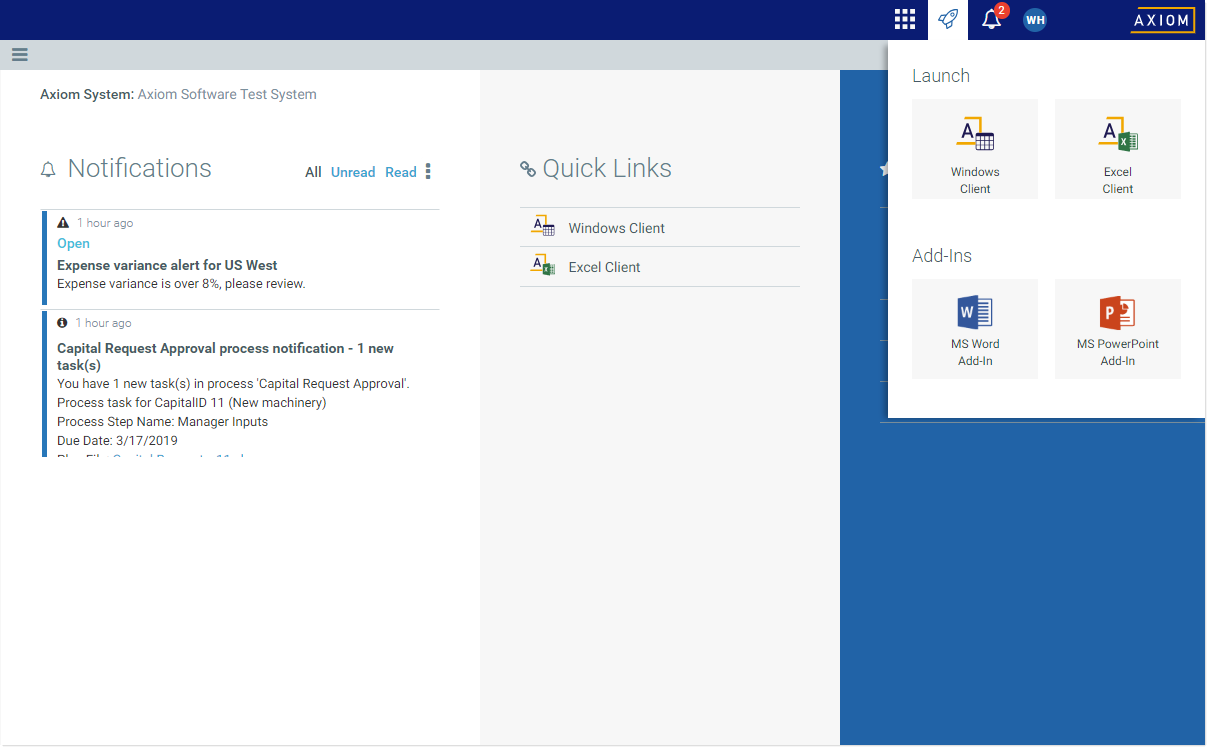
You can also launch the Windows Client or the Excel Client using the Quick Links area in the default home page.
How do I access the Report Builder or the Forms Explorer?
You can now access the Report Builder and the Forms Explorer using the Navigation panel. To open the Navigation panel, click the menu icon ![]() in the Task BarThe gray bar that displays across the top of browser-based Axiom files, as well as various feature pages of the Web Client. The Task Bar provides access to various tasks that are specific to the current area, page, or document.. Also note that as of 2019.1, the Report Builder is now called the Report Designer.
in the Task BarThe gray bar that displays across the top of browser-based Axiom files, as well as various feature pages of the Web Client. The Task Bar provides access to various tasks that are specific to the current area, page, or document.. Also note that as of 2019.1, the Report Builder is now called the Report Designer.
IMPORTANT: Existing installations must manually update the Navigation panel in order to gain access to these items. For more information, see Updating the Navigation panel after upgrading from 2018.2 or earlier.
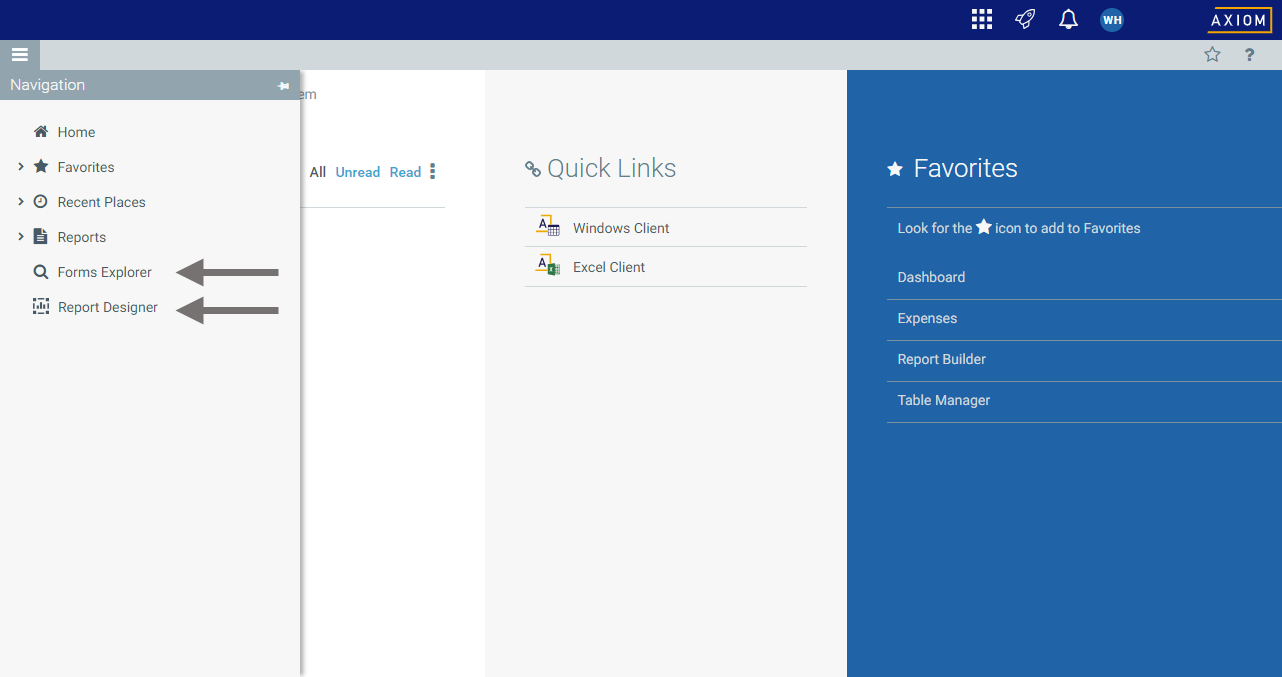
How do I access system administration features?
You can now access system administration features using the System Administration area. To access this area, click the menu icon ![]() in the Global Navigation BarThe blue bar across the top of pages in the Web Client. The Global Navigation Bar provides access to system-wide features. to open the Area menu. Then, click System Administration. The System Administration area is only accessible to users with security access to at least one feature in this area.
in the Global Navigation BarThe blue bar across the top of pages in the Web Client. The Global Navigation Bar provides access to system-wide features. to open the Area menu. Then, click System Administration. The System Administration area is only accessible to users with security access to at least one feature in this area.

Once you have entered the System Administration area, the Navigation panel updates to show all available administration features (depending on your security permissions). This includes the Table Manager, Audit Manager, Custom Help Administration, and various other administration features.
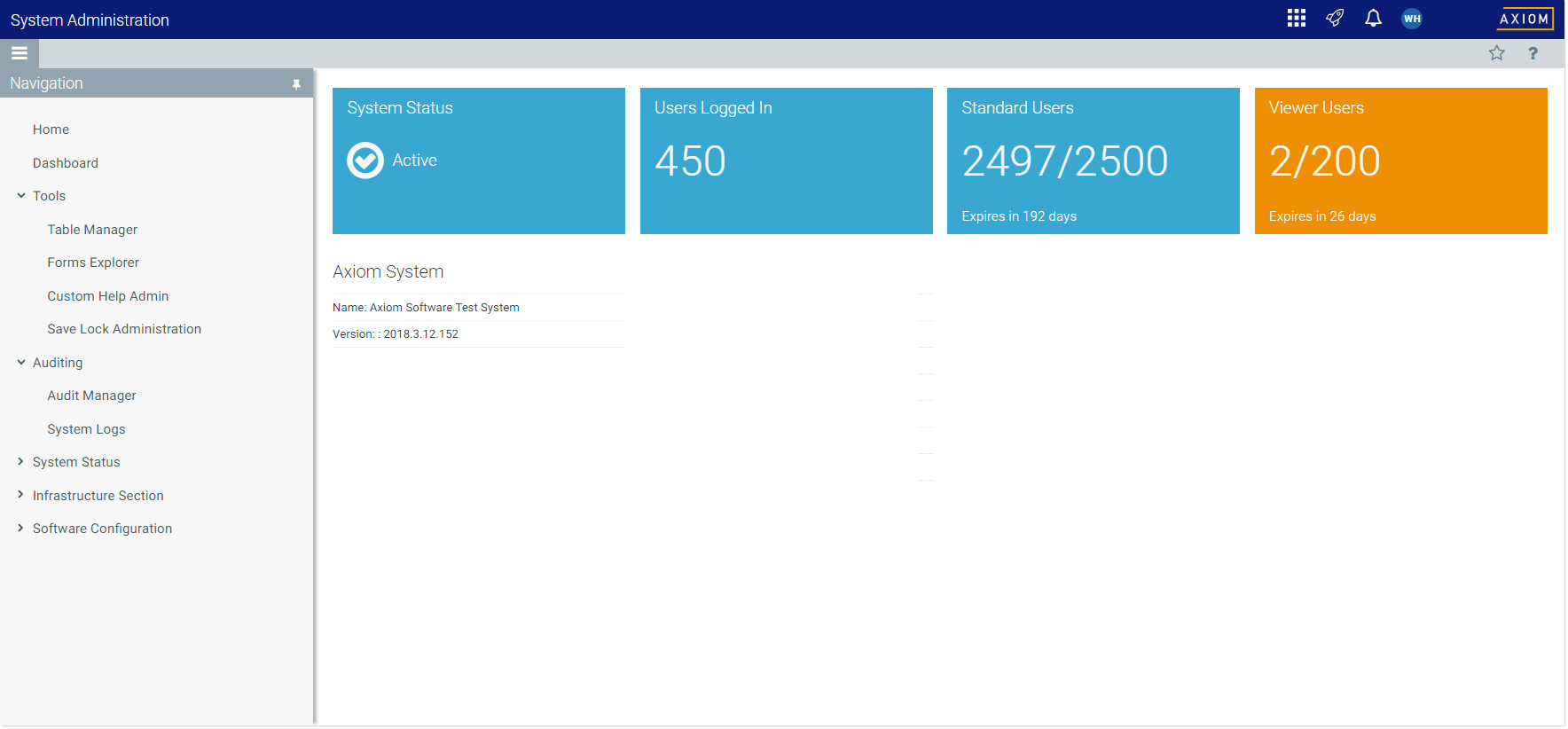
To exit the System Administration area, open the Area menu again and click Home.
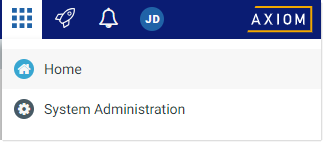
In systems with installed products, you may see product names listed here instead of Home. In that case, click a product name to go to the home page for that product.
How do I view system information?
You can now view system information in the updated About box. Click the menu icon ![]() in the Global Navigation BarThe blue bar across the top of pages in the Web Client. The Global Navigation Bar provides access to system-wide features.., then click About Axiom Software at the bottom of the Area menu.
in the Global Navigation BarThe blue bar across the top of pages in the Web Client. The Global Navigation Bar provides access to system-wide features.., then click About Axiom Software at the bottom of the Area menu.

The updated About box displays the system information that used to display on the launch page.
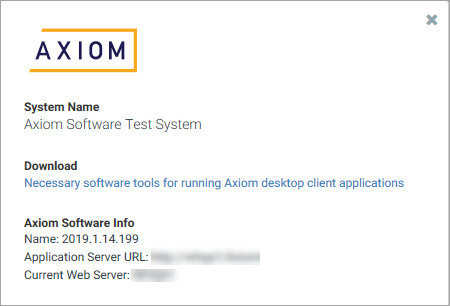
How do I download software prerequisites?
The About box in the Web Client now contains a link to the software prerequisites download page. See the previous section for information on how to access the About box.
Other changes
-
Data Explorer: The Data Explorer link that used to be present on the Launch page is no longer available. The Data Explorer has been de-emphasized in favor of the Report Builder. For backwards-compatibility, you can still access the Data Explorer using a direct URL to the Data Explorer page, or using the Desktop Client. The direct URL to the Data Explorer page is
<AxiomURL>/DataExplorer. -
Help: The Desktop Help and Web Help links that used to be present on the Launch page are no longer available as stand-alone links. You can access Help using the question mark icon that displays in the Task BarThe gray bar that displays across the top of browser-based Axiom files, as well as various feature pages of the Web Client. The Task Bar provides access to various tasks that are specific to the current area, page, or document..
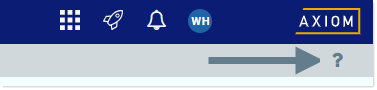
-
Web Client: The Web Client link that used to be present on the Launch page is not present on the new Quick Launch menu, because it is no longer necessary. Clicking this link used to take you to the Web Client home page. You can now access your home page using the Home link on the Area menu.
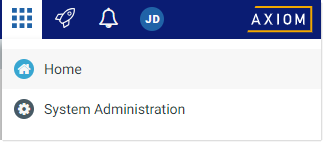
The Launch page also used to serve as the default home page for any users who do not have access to a custom, browser-based home page. A new default home page is now used instead of the Launch page. This default home page displays your notifications, web favorites, and quick links. For more information, see Home page.
