Upgrade considerations
Please review the considerations in this section before upgrading to version 2019.1. If you have any questions or if you need assistance with upgrading, please contact Kaufman Hall Software Support.
IMPORTANT: This document details the upgrade considerations when moving from the most recent Axiom Software release of 2018.4 to the new release of 2019.1. If you are upgrading from an earlier version, please also see the release notes for the interim versions for any additional upgrade considerations.
Change to total row behavior in Data Grid components
- Description
-
In previous releases, Data Grid components in Axiom forms used a tag named
[TotalRow]to configure the contents of the total row (if enabled for the grid). In order to include a table column in the total row, it was required to enter an aggregation type into the[TotalRow]column, such as Sum or Count. Calculated columns could be included, but could only use an assigned aggregation—it was not possible to apply the defined calculation to the total row.Going forward, Data Grid components have been improved so that all relevant table columns are automatically included in the total row, and these columns automatically use the appropriate aggregation type. Calculated columns are also automatically included in the total row, and now use their defined calculation. To enable this improved behavior, the DataGridColumns data source must contain a new tag named
[Total]instead of the old[TotalRow]tag. This new tag is automatically included in any newly created data sources. You can add the tag manually to any existing data sources.After upgrading, any existing Data Grid components that use the legacy
[TotalRow]tag will behave as follows for limited backward-compatibility: any column with a non-blank value in the[TotalRow]column is included in the total row, and uses the new total behavior where the aggregation or calculation is automatically applied. - Testing and Review
-
If your system has any Data Grid components with an enabled total row, you can convert the grid to use the new behavior as follows:
-
Find the existing
[TotalRow]tag in the DataGridColumns data source, and rename it to[Total]. -
Clear all entries in this column except for the
Headerkeyword. The Header keyword determines where the total row label is displayed, and works the same way as before. -
It is not necessary to set any columns to
True, because all relevant columns will be included by default.
Preview the form and review the contents of the total row. If you identify any columns that you do not want to include in the total row, you can enter
Falsein the[Total]column. -
- More Info
-
For more information, see Improved total row behavior for Data Grids.
Change to total and subtotal behavior in Fixed Report components
- Description
-
In previous releases, Fixed Report components in Axiom forms used a tag named
[SubTotal]to configure the contents of subtotal and total rows in the report. All relevant columns and calculations were included these rows by default, however, calculated columns did not use their defined calculation. Instead they were summed or subtracted, as defined by the expression used by the subtotal or total row.Going forward, Fixed Report components have been improved so that calculated columns automatically use their defined calculation on subtotal and total rows. To indicate the changed behavior, and to align the total tag between the Data Grid component and the Fixed Report component, newly created FixedReportColumns data sources now use a tag named
[Total]instead of the old[SubTotal]tag. You can add the tag manually to any existing data sources.After upgrading, any existing Fixed Report components with a
[SubTotal]tag will continue to work as before to determine which columns are included in subtotal and total rows. If a calculated column is included, it will now use the new total behavior and apply its defined calculation to the total row. - Testing and Review
-
If your system has any Fixed Report components, you can convert the report to use the new tag by locating the existing
[SubTotal]tag in the FixedReportColumns data source, and then renaming it to[Total]. It is not necessary to set any columns toTrue, because all relevant columns will be included by default. However, you may want to clear any calculated columns that had previously been set toFalse, so that these columns are now included in subtotal and total rows. - More Info
-
For more information, see Improved total and subtotal row behavior.
Control Sheets no longer hidden by default for Sheet Assistant users
- Description
-
The file-level option Hide Control Sheet on open determines whether the Control Sheet is hidden by default for all users when the file is opened. Going forward, the default setting for this option is Off. This applies to all newly created spreadsheet Axiom files, and any existing files where the setting is blank or not present.
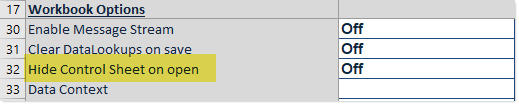
When this option is disabled, the visibility of the Control Sheet depends on whether the current user has the Allow Sheet Assistant permission for the file (as specified on the Files tab of security). This default behavior works as follows:
-
If you are an administrator or you have the Allow Sheet Assistant permission, and you open the document as read/write, then the Control Sheet is visible. This behavior is intended to provide report writers with easy access to configuration settings on the Control Sheet.
-
Otherwise, the Control Sheet is hidden. In this case, users with Allow Sheet Assistant permission can unhide the Control Sheet by double-clicking a field name on the Sheet Assistant. And as always, any user with Allow Unprotect permission can manually unhide the sheet.
This default behavior means that in most cases, there is no longer any need to enable Hide Control Sheet on open. However, if you do have a situation where you need the Control Sheet to always hide, for all users, then you can set this option to On.
NOTE: This behavior does not apply to plan files. The Control Sheet is always hidden in plan files for all users. It is rarely necessary to access the Control Sheet in plan files, because any configuration changes for plan files need to be made in the template.
-
- Testing and Review
-
For existing files, this behavior change only applies to files where the Hide Control Sheet on open option is blank or not present (because it will now default to Off instead of On). Additionally, only administrators and users with access to the Sheet Assistant will notice any change in behavior. In most cases it is beneficial and desired to show the Control Sheet by default to these users. End users who do not have access to the Sheet Assistant will continue to not see the Control Sheet.
If you have an existing file where Hide Control Sheet on open is not enabled, but the Control Sheet is still hiding for all users on open, this may mean that the file was saved using the previous default behavior (or that the Control Sheet was manually hidden using Excel functionality). In this case, you can open the file, unhide the Control Sheet, and then save the file. The next time the file is opened, it should now use the default behavior where Sheet Assistant access controls the visibility of the Control Sheet.
Legacy Axiom form features hidden in user interface
- Description
-
A couple of legacy form features are now hidden in the user interface, so that these features can only be configured manually on the Form Control Sheet. This change was made to streamline the user interface to remove features that are inapplicable to most users, and to prevent confusion over when these features should be used.
-
The option Grid Formatting for Formatted Grid components is no longer visible in the Form Assistant and Form Designer. Newly created grids should always use the default thematic formatting. It is not necessary to edit this setting except in very rare cases when supporting legacy forms that use the deprecated spreadsheet-formatting option.
-
The option Use Web Client Container is no longer visible in the Form Properties dialog. Newly created forms should always use the container, since many newer features require the presence of the container to work correctly. It is not necessary to change this setting except in very rare cases when supporting legacy forms.
-
- Testing and Review
-
This is a display change only—supported functionality for these legacy features remains as is. Both settings still exist, and can still be edited manually on the Form Control Sheet as necessary.
Restriction enforced on post-query sum by for Axiom queries
- Description
-
Axiom queries have an advanced setting that allows you to set a sum by level that applies after the initial database query is made. The purpose of this setting is to support grouping by segments, when using another advanced feature to organize Axiom query data into ranked segments. Although this was the only intended use case, the setting was not restricted and allowed entries other than the segment column.
Going forward, the Post Query Sum By setting for Axiom queries now only honors segment column names. If a non-segment column name is used in this setting, it is ignored and the query does not error. Segment column names are defined using special syntax in the Axiom query field definition.
- Testing and Review
-
This change should not affect any clients, since the setting still works as expected for its intended use case, and we are unaware of any other needed use case. Additionally, because it is an advanced setting that is only present on the Control Sheet, it is unlikely to have been used by accident. However, if you identify a report that no longer works as expected because a non-segment column is used in the Post Query Sum By, please contact Kaufman Hall Software Support for assistance.
- More Info
-
For more information on using segments in Axiom queries, see Organizing Axiom query data into ranked segments.
Potential impacts on end users
This section summarizes the potential impacts to your end users when upgrading to version 2019.1. This list is provided to help you understand changes that you may need to communicate to end users. You may also need to update your internal documentation.
-
The application logo, and other branding images and colors, have been updated. Users will see these changes in areas such as login screens, desktop shortcuts, and the Web Client toolbar. For more information, see Branding updates.
-
The Report Builder page in the Web Client has been renamed to Report Designer, and the design of the page has been streamlined. Users can still open and create web reports, but the look and feel of the page is different. This affects any end users who access web reports using this page.
NOTE: "End users" refers to users who work with plan files and reports that have been built for them. These users do not perform any file setup activities or administration activities. It is assumed that Master System Users will fully review the release documents to understand changes that may affect them and other power users.
