Moving plan files to different steps
Administrators and process owners can move one or more plan files to a different step in a plan file process.
There are two different options for moving a plan file to a different step. These options are intended to be used for different circumstances as follows:
-
Complete step should be used when you need to override step ownership for a plan file, but the step should be completed as normal and the plan file should move on to the next step. For example, the owner may have forgotten to complete the step before leaving for vacation, so they have asked an administrator to complete it for them. Using the Reject and Approve options serve the same purpose for approval steps.
-
Move current step should be used when you need to make administrative adjustments to plan files in the process. When moving a plan file to a different step, the current task for the plan file is aborted instead of completed, and the plan file is made active in the target step. Any steps in between the aborted step and the target step are simply not started for the plan file.
Both of these actions can be performed in the Process Status dialog, which is accessible by clicking View status for the process in the Process task pane. The process definition also contains a link to open this dialog.
NOTE: This topic discusses the specialized behavior involved in moving plan files in a plan file process. If you have a general process definition within a file group, the behavior for that process is the same as for general process definitions within the Process Definition Library.
Completing steps for plan files (overriding step ownership)
As necessary, you can override step ownership and mark the active step as completed for one or more plan files. The process history will track both the original ownership assignment and the user who actually completed the step.
For example, imagine that the assigned user for a plan file performed the necessary task for the active step, but forgot to mark the step as complete before leaving on vacation. In this case, an administrator can mark the step as complete so that the plan file can continue in the process.
To complete a step for one or more plan files:
-
In the Process Status dialog, in the left-hand pane, select the step that you want to complete.
- In the right-hand pane, in the Plan File Details section, select the plan files that you want to complete for the step.
- You can use the Shift key or the CTRL key to select multiple plan files.
- To select all plan files shown in the grid, click the Select All link at the top right-hand corner of the grid. If you have selected all plan files and now you want to clear this selection, click on any plan file in the grid.
To find a particular plan file, you can use the filter box at the top of the grid, or you can sort and filter the grid using standard Axiom grid functionality.
NOTE: The Process Status dialog is limited to showing the first 500 plan files that meet the current display criteria. If all plan files are not currently showing, a message displays at the bottom of the plan file grid. If you need to perform an action on all plan files, you can click Retrieve all in this message to load all plan files.
- With the desired plan files highlighted in the dialog, click the appropriate button to complete the step:
For Edit Plan File steps, click Complete step.
For Approval steps, click Approve step to move the plan files forward to the next step, or Reject step to move the plan files back to a prior step.
If the process is for an on demand file group, and if the ability to abort the plan file in the process has been enabled for the step, then the Deny request action is also available. The text of this action is customizable and may be different.
- In the Process Action dialog, enter a comment to associate with the step completion (if desired), and then click OK.
The step is completed for the selected plan files just as if the owner had completed it (including any resulting notifications), except that you will be recorded as the completing user instead of the original owner.
NOTE: If Save and validate plan file before advancing to next step is enabled for the step you are completing, then plan files will be saved before the step is completed. If a plan file has any save errors, the step will not be completed for that plan file.
Moving plan files to different steps
As necessary, you can move plan files from their currently active step to a different step. The currently active step will be aborted instead of completed, and the plan files will become active in the target step.
Plan files can be moved as follows:
-
If a plan file is active in a top-level step, then the plan file can be moved to any other top-level step.
-
If a plan file is active in a multiple approvals step, then you can select the parent multiple approvals step and choose to move the plan file to any other step that is at the same level as the parent step. In this case, all sub-steps of the multiple approvals step are aborted for the plan file, and the plan file is moved to the selected step.
Plan files that have completed all steps are no longer active in the process and cannot be moved to any step. If a completed plan file needs to be placed back in a prior step, then you must first activate the plan file in the process (which starts it over at step 1) and then move it to the desired step. For more information on activating a plan file, see Starting new plan files in a plan file process.
To move one or more plan files to a different step:
- In the Process Status dialog, do either of the following:
On the Process View tab, in the left-hand pane, select the step that you want to move plan files out of. From here, you can move any plan file that is currently active in this step.
OR
Go to the Plan File View tab. From this tab, you can see all plan files in the process, and you can move plan files that are active in different steps (as long as you want to move all of them to the same target step).
-
Select the plan files that you want to move to a different step.
- You can use the Shift key or the CTRL key to select multiple plan files.
- To select all plan files shown in the grid, click the Select All link at the top right-hand corner of the grid. If you have selected all plan files and now you want to clear this selection, click on any plan file in the grid.
To find a particular plan file, you can use the filter box at the top of the grid, or you can sort and filter the grid using standard Axiom grid functionality.
NOTE: The Process Status dialog is limited to showing the first 500 plan files that meet the current display criteria. If all plan files are not currently showing, a message displays at the bottom of the plan file grid. If you need to perform an action on all plan files, you can click Retrieve all in this message to load all plan files.
-
With the desired plan files highlighted in the dialog, click Move plan files.
-
In the Move Current Step dialog, select the step that you want to move to. The dialog only displays eligible steps as described previously in this section.
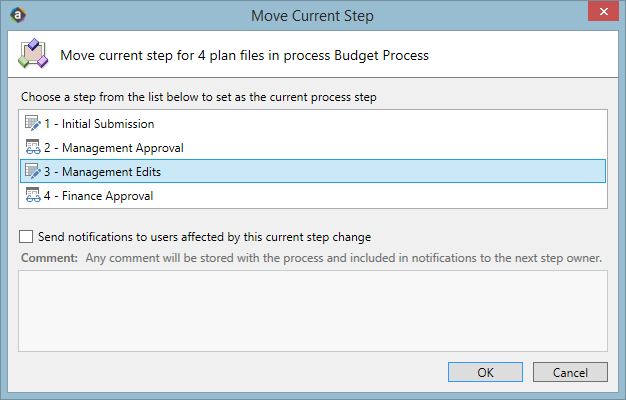
The number of plan files that will be moved is listed at the top of the dialog. This is based on the eligible plan files that you selected in step 2.
-
By default, notifications are not sent to new step owners when moving plan files to a different step. If you want to send notifications as part of the move, then select Send notifications to users affected by this current step change. If this check box is selected, then you can also optionally enter a comment to be included in the notification and stored with the process.
If enabled, the notification sent when a step is moved will always be the Step Activated notification for the target step. Because the currently active step is aborted instead of completed, no Step Completed notifications will be sent.
- Click OK to move the step.
The current step is aborted for the selected plan files, and the target step is activated.
NOTE: Plan files are not saved as part of moving steps, because the current step is aborted instead of completed. If Save and validate plan file before advancing to next step is enabled for the step you are moving from, that setting is ignored.
