Scheduler in the Web Client
You can now monitor the Scheduler job queue and run jobs on demand using the Web Client. The Web Client Scheduler is intended to support our browser-based products, and also provides an alternative Scheduler interface for all customers.
Using the Web Client Scheduler, you can:
- View the current job schedule
- View job results from previous executions
- Run jobs manually as needed
- Remove jobs from the schedule
- View job properties
Scheduler is available in the System Administration area of the Web Client, under Tools > Scheduler. Only administrators and users with the Scheduled Job User permission can access Scheduler.
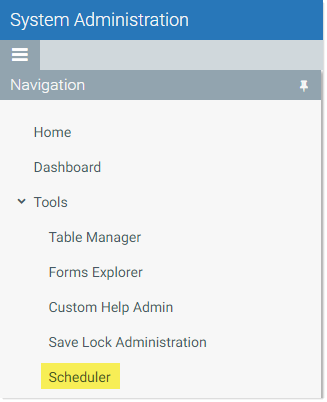
New Scheduler item on System Administration menu
Within the Scheduler area, you can use the Scheduler panel to change the current view—such as to view Scheduled Jobs or Job Results.
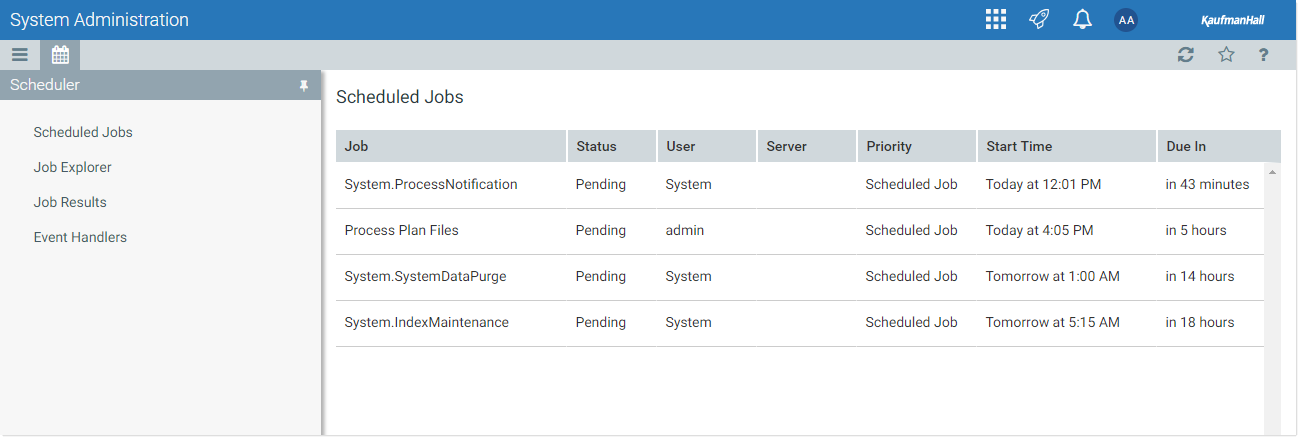
New Scheduler area, showing Scheduled Jobs view
Currently, all Scheduler jobs are read-only in the Web Client. If you need to create a new job or edit an existing job, you must still use Scheduler in the Desktop Client.
Managing the job schedule
In the Scheduled Jobs view, you can view the status of all jobs that are currently on the schedule. You can use the Actions column in the right side of the grid to view the job details, remove the job from the schedule, or run the job now.
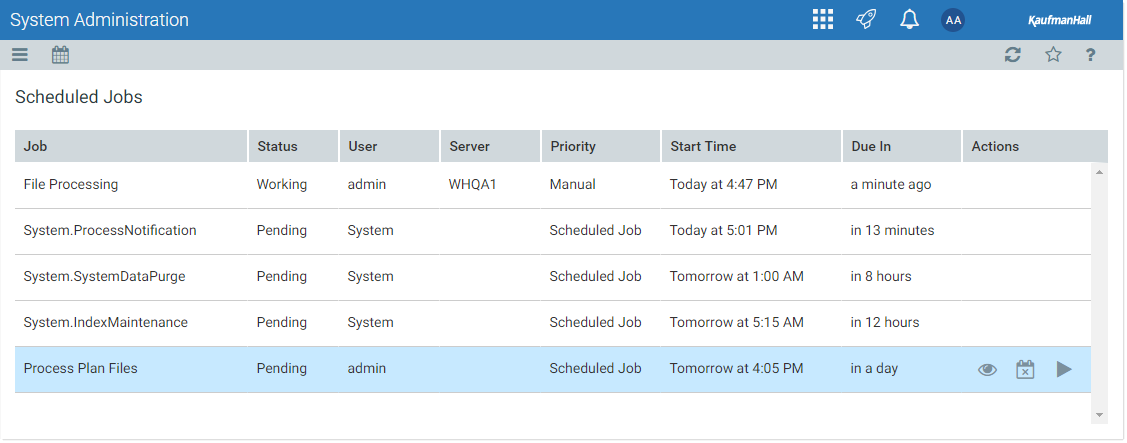
Example Scheduled Jobs view
Viewing job results
In the Job Results view, you can view the results of jobs that have been executed. For each job, you can see when it was run, and whether it completed successfully or had errors.
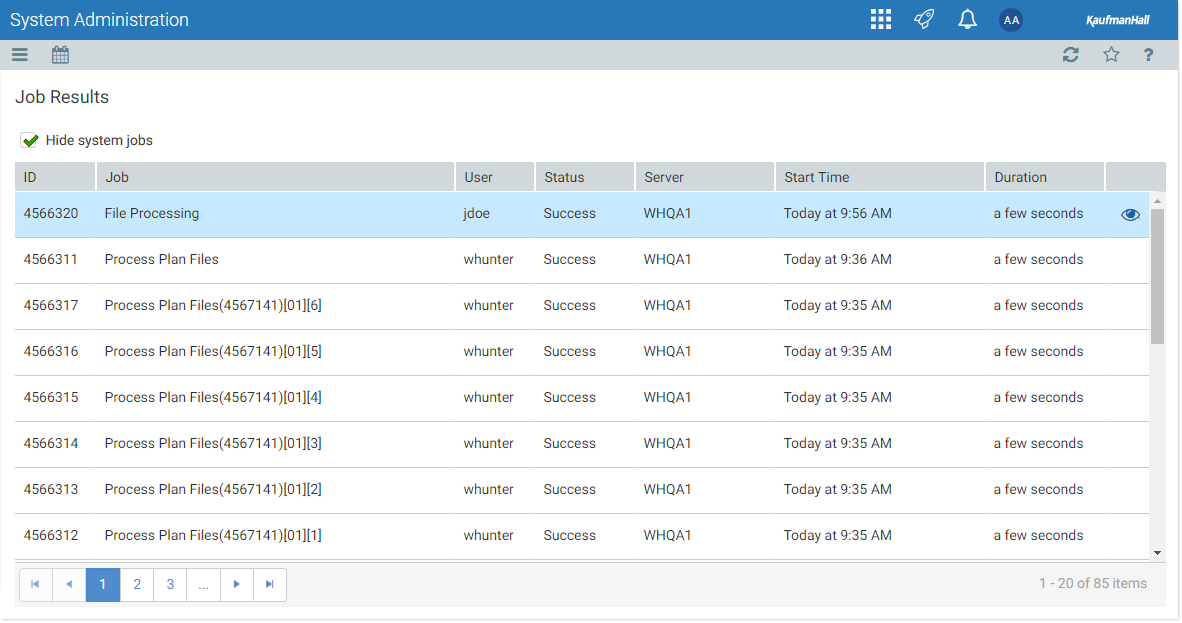
Example Job Results view
To view detailed results for a particular job execution, hover your cursor over the job and then click the View icon in the far right column. This opens the job properties to the Job Results section, with the corresponding execution ID expanded. You can further expand the job results to see the specific tasks that were executed.
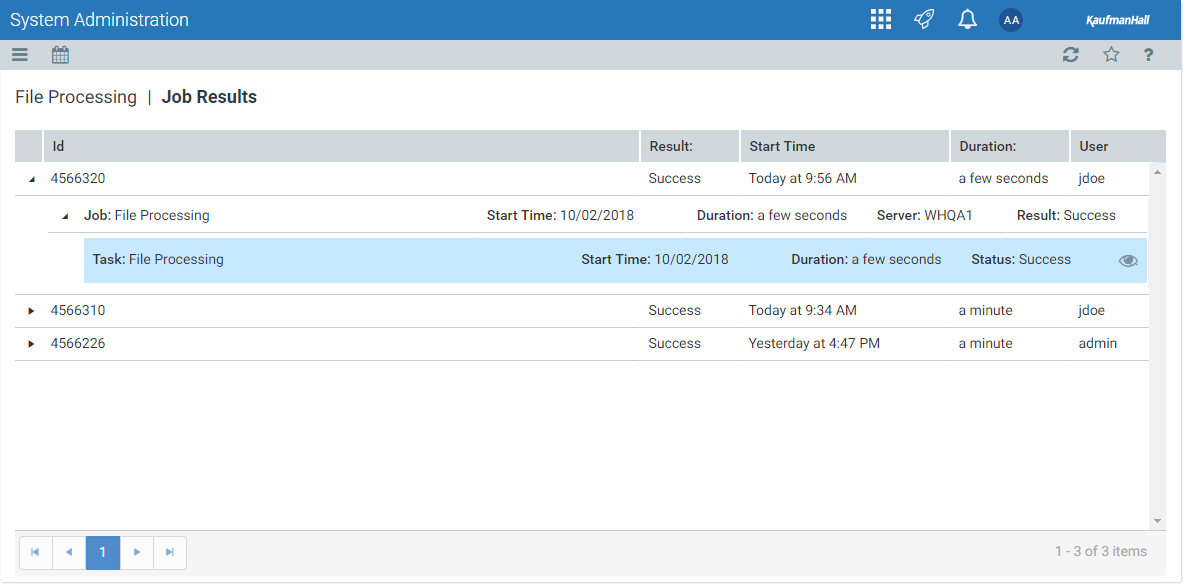
Example Job Results detail showing tasks executed
To view the detailed task results, hover your cursor over the task and then click the View icon in the far right column. This opens a dialog to display the results for that task. For example, for a file processing task, the detailed results would contain information such as the processing type and the number of passes, and the output that was created at the end of the process.
You can also view job results by opening a particular job directly and then browsing the results for that job. In many cases this may be easier than trying to find the particular execution of the job in the job results.
Viewing and running jobs
In the Job Explorer view, you can view specific jobs and run jobs manually. To perform these actions, hover your cursor over a job and then use the icons in the far right column.
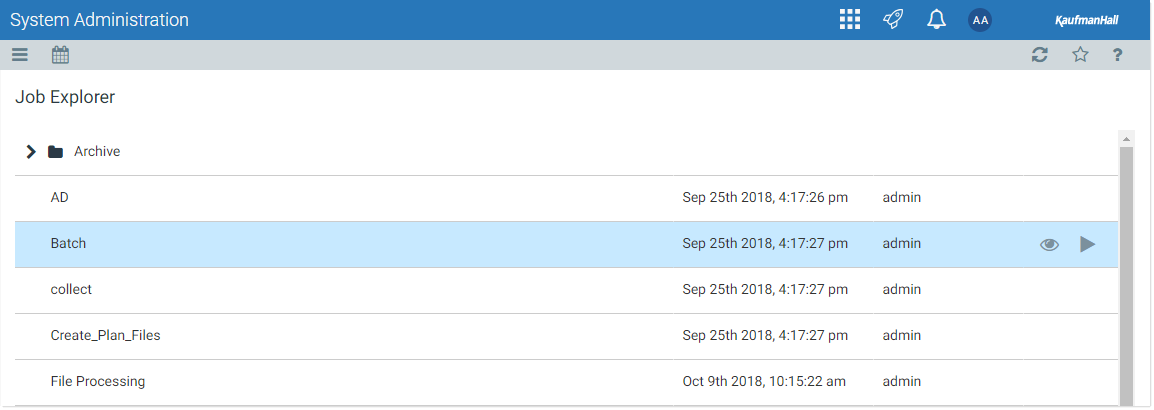
Example Job Explorer view
If you view a job, the Scheduler panel updates to show the viewable sections of the job. You can switch between sections by selecting section names in the panel. By default, the General section is shown.
Example job properties
