On this page
AX1021
Calendar refresh variable
Calendar refresh variables prompt users to specify a date from a calendar. The date is written back to the data source, where it can be used to impact data queries.
For example, you can use the calendar variable to prompt users to select a start date for the data in a report. The date can then be used in a filter that affects the data refresh.
Variable behavior
The variable displays as a text box with a calendar button next to it. The user can click the button to select a value from the calendar.
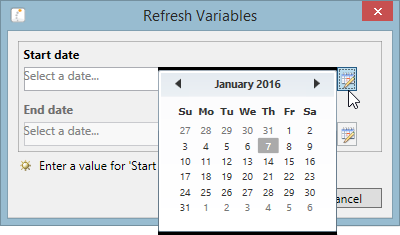
Desktop Client: Example Calendar refresh variable
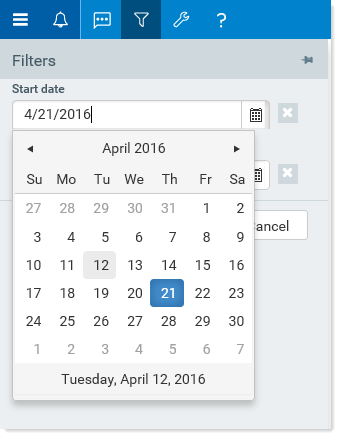
Web Client: Example Calendar refresh variable
Once the user has selected a date, the date displays in the text box. The user cannot type a date into the text box; only selection from the calendar is allowed.
Variable properties
This section explains how to complete a variable row in the RefreshVariables data source when defining a Calendar variable. Some data source columns do not apply in this case and are not discussed here. If these inapplicable columns are present in the data source, they should be left blank on rows that define Calendar variable types. If you are using the Data Source Assistant to complete the variable properties, then only the applicable columns will be shown in the task pane.
For more information on the RefreshVariables data source in general, see Defining refresh variables.
General variable properties
All refresh variables use a common set of general properties such as the variable name, display name, and whether the variable is enabled or required. Any special considerations for Calendar variables are noted.
| Column Tag | Description |
|---|---|
|
[Name] |
The name of the variable. This name identifies the variable row in the data source, and is also used as the variable display name to users if a separate display name is not defined in the The name should not contain any non-alphanumeric characters such as question marks or periods. If you want the variable name that displays to users to include non-alphanumeric characters, use the display name. The name cannot be dynamic; it must remain static because it is used to identify the variable. If you are configuring a dependent variable and you need the name to change based on the selection of the parent variable, then you must make the display name dynamic instead of the name. |
|
[DisplayName] |
Optional. The display name of the variable. If defined, the display name will be used instead of the name when the variable displays to users in the refresh dialog or filter panel. For example, you might want to define the variable name as "Acct" but use a display name of "Account" or "Select an account". |
|
[VariableType] |
Specifies the variable type. Enter |
|
[IsEnabled] |
Specifies whether the variable is enabled (True/False).
|
|
[SelectedValue] |
The user's selected value for the variable will be placed in this cell. For Calendar variables, the value is an Excel date/time serial number. When setting up the file to use the variable value, point your formulas to this cell. If you want to define a default value for the variable, use the For calendar variables, in some cases you may want the variable to default to today's date. If so, you can use the Excel function TODAY to use the current date as the default date for the variable. NOTE: The cell format for this property should be set to Date. DateTime formats are not supported and may cause errors. |
|
[IsRequired] |
Optional. Specifies whether the user must enter a value for this variable (True/False).
The display of required and optional variables depends on the environment. In the Desktop Client, the text (optional) follows the name of optional variables. In the Web Client, required variables that do not yet have a selected value are indicated with a red bar along the side of the variable field. |
|
[DependsOn] |
Optional. Specifies that the variable is dependent on another variable. To make a variable dependent on another variable, enter the name of the "parent" variable. A variable should be flagged as dependent if the parent variable must be completed before the user can enter a value for the dependent variable. Dependent variables can be updated dynamically in response to the selected value for the parent variable. For more information, see Using dependent refresh variables. |
|
[DefaultValueonOpen] |
Optional. Specifies a default value to be copied to the NOTE: If you need to use a formula to determine the default value, the formula may not get calculated before the value is copied to the The default value is copied regardless of whether the variable is currently enabled or not. This allows you to set a default value for dependent variables that may not be initially visible, but will be visible based on the parent variable selection. The default value must be valid in the context of the variable type and configuration. If the default value is not a value that could be entered or selected for the variable, validation errors or refresh errors may occur. |
|
[ClearSelectedValueonSave] |
Optional. Specifies whether the selected value is cleared when the file is saved (True/False).
|
|
[ClearSelectedValueonOpen] |
Optional. Specifies whether the selected value is cleared when the file is opened (True/False).
If you enable this option and also define a default value using |
|
[GroupName] |
Optional. Defines a group name under which the variable will display. This option only applies to refresh variables used with Axiom forms; it will be ignored when using refresh variables with spreadsheet files in the Desktop Client. If a group name is specified, then the variable will be displayed within an expandable / collapsible grouping in the Web Client filter panel (or when the form is viewed as a web tab within the Desktop Client). |
|
[CollapseOnOpen] |
Optional. Specifies whether the group that this variable belongs to should start out collapsed when the form is opened (True/False). By default, groups start out as expanded. This option only applies to refresh variables used with Axiom forms, and only if the variable has a defined group name. The option is ignored when using refresh variables with spreadsheet files in the Desktop Client. If one variable in the group is set to True, then the group is collapsed, regardless of whether other variables in the group may be set to False (or blank). |
Variable-specific properties
The following additional properties apply to Calendar variable types:
| Column Tag | Description |
|---|---|
|
[MinDate] |
Optional. The earliest date that is valid for a user to select in the calendar. If specified, the calendar control will not allow the user to select a date that is earlier than this date. NOTE: The cell format for this property should be set to Date. DateTime formats are not supported and may cause errors. |
|
[MaxDate] |
Optional. The latest date that is valid for a user to select in the calendar. If specified, the calendar control will not allow the user to select a date that is later than this date. NOTE: The cell format for this property should be set to Date. DateTime formats are not supported and may cause errors. |
|
[AutoQuoteString] |
Optional. Specifies whether the date value is placed in single quotation marks when it is written to the This option is intended to make it easier to create filters based on the selected value, when the selected value must be wrapped in single quotation marks. For example: |
The following properties do not apply to Calendar variables: PlaceHolderText, ListChoices, ColumnName, AdditionalColumns, ColumnFilter, AllowMultiSelect, DataSourceName, DisplayFormat, Hierarchies, UseAsQuickFilter, TooltipColumn, PrimaryTable, LimitColumn, MinValue, MaxValue, StepFrequency.
Example data source
The following screenshot shows example Calendar variables. In this example, the End Date is dependent on the Start Date, so that the minimum value of the End Date can use a formula that points to the selected value of the Start Date. This is to ensure that the user does not accidentally set the End Date to an earlier date than the Start Date.

|
Get more information and training resources: www.kaufmanhall.com |
Was this topic helpful? calendar_refresh_variable.htm |
