On this page
AX2232
File Processing task pane
The File Processing task pane is provided to assist you in completing file processing settings.
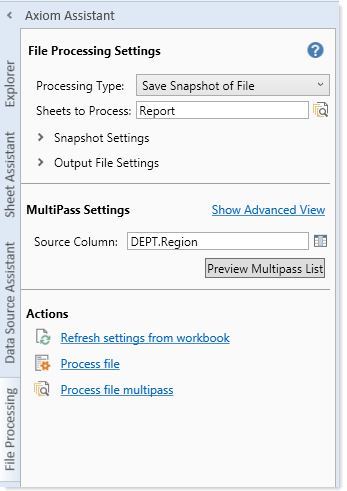
Example task pane
NOTE: Access to the File Processing pane is controlled by Security for plan files and reports. Administrators always have access to the pane for managed files. The File Processing task pane is not available for non-managed files.
As you select options in the pane, such as the processing type, the pane updates to display only the relevant settings. In most cases, it is easier to use the pane rather than editing the File Processing Control Sheet directly.
The pane displays the file processing settings as currently defined in the control sheet. As you edit the settings in the pane, the control sheet is updated for your changes, and vice versa. Ultimately you must save the file in order to save any changes made within the current session.
You can use cell references and formulas just as you can when defining settings in the control sheet. The pane displays formula results by default, but if you click in a field that contains a formula, you can edit the formula.
You can use file processing variables in the pane. These variables will return values when the file is processed, such as returning the item being processed in the current pass (for multipass processing).
File processing settings are validated as you complete them. If an entry is invalid, a red outline appears around the box of the invalid entry. To get more information about the error, hover your cursor over the box, and the error message will display in a tooltip.
NOTE: Certain advanced file processing settings cannot be made in the File Processing pane; they can only be made in the control sheet:
- Enabling or disabling file processing (conditional processing)
- Enabling or disabling screen updating
- Enabling the output file to open in Axiom Software after processing
- Defining current value defaults for source columns
- Defining batch variables
Once you have completed the file processing settings, you can initiate file processing directly from the pane. In the Actions section, click Process File or Process File Multipass. These are the same actions available in the Ribbon, in File Output > File Processing.
The pane updates automatically in response to changes in the workbook—for example, changes made to the File Processing Control Sheet directly, or changes made to cells that are referenced by formulas in the pane. However, you can also click Refresh Settings from Workbook in the Actions section of the pane to manually refresh the pane.
|
Get more information and training resources: www.kaufmanhall.com |
Was this topic helpful? file_processing_task_pane.htm |
