On this page
Reporting on plan file processes
In addition to the standard methods of reporting on process information, special options are available to report on plan file processes.
Include process information when querying the plan code table (Process AQ)
When creating an Axiom query to the plan code table of a file group, you can also choose to include process columns in order to report on plan file process information for each plan code. This can be done using a single query and without needing a separate function to return the information. Using a "process Axiom query" can improve the performance of process reports by eliminating or reducing the number of GetProcessInfo functions necessary to return the desired information.
To create a process Axiom query:
- Set the primary table of the query to the plan code table.
- Complete the Process Definition ID property in the Axiom query settings on the Control Sheet, in the Query Details section.
- Place one or more process columns in the field definition, using special syntax to reference the desired columns.
The process columns detailed in the following tables can be included in the field definition. You can use columns from the system tables Axiom.ProcessInstance and Axiom.ProcessStatus. Some columns can also be used in the Axiom query data filter, the database sort setting, and in the sum by level. Any column used to filter or sort must also be present in the field definition.
NOTE: If the process specified as the Process Definition ID has a process filter, then the query is automatically limited using the same filter. Plan codes that are not part of the process will not be returned by the query.
Axiom.ProcessInstance
The Axiom.ProcessInstance table can be used to return information on the overall process instance, such as the current status and step for each plan file. To include a column in the field definition (or in the filter or sort), use the syntax Axiom.ProcessInstance.ColumnName.
| Column Name | Description | Sort / Filter? |
|---|---|---|
|
CurrentStepID |
Returns the database ID of the current step. Note that this is not the step number; this is a unique numeric value that identifies each step. |
Sort Only |
|
CurrentStepName |
Returns the name of the current step of the plan file. |
Sort Only |
|
ProcessInitiatorName |
Returns the process initiator for the plan file. By default, this is the user who started the plan file in the process. |
Neither |
|
ProcessInitiatorID |
Returns the user ID for the process initiator. | Both |
|
ProcessInstanceID |
Returns the ID of the process instance for the plan file. |
Both |
|
ProcessStatus |
Returns the current process status for each plan code. For example: Active, Stalled, Completed, or Aborted. |
Sort Only |
|
ProcessStatusCD |
Returns the numeric ID that corresponds to the current status of the plan file. The IDs map as follows: 1=Aborted, 2=Active, 3=Completed, 5=Stalled. |
Both |
Axiom.ProcessStatus
The Axiom.ProcessStatus table can be used to return process information for each step that a plan file has been active in. To include a column in the field definition (or in the filter or sort), use the syntax Axiom.ProcessStatus.ColumnName.
When using columns from Axiom.ProcessStatus, you should set the "sum by" for the Axiom query as follows, depending on the goal of the query:
-
If the goal of the query is to see step detail by plan code, then the sum level for the query should be set to both the key of the plan code table and the Axiom.ProcessStatus.StepID column. For example, if the key of the plan code table is Dept, the sum by should be set to
Dept,Axiom.ProcessStatus.StepID. This ensures that the query data will show each combination of plan code and step. For example, you might use these columns and filter by a specific plan code to return the step history for that plan file. -
If the goal of the query is to see grouped information about the step, then the sum level for the query should be set to just
Axiom.ProcessStatus.StepID. This is useful to see information such as average time in step, and the count of workbooks that have been active in the step.
| Column Name | Description | Sort / Filter? |
|---|---|---|
|
OrdinalStepNumber |
Returns an ordinal step number showing the overall step order, including sub-steps. This column can be used to sort steps in the correct order. For example, step 4.1 has an ordinal step number of 5. The StepNumber column returns the number as a string, so sorting on StepNumber will not always sort the steps in the current order (for example, step 10 would come directly after step 1). |
Sort Only |
|
StepID |
Returns the database ID of the step. Note that this is not the step number; this is a unique numeric value that identifies each step. |
Both |
|
StepName |
Returns the name of the step. |
Sort Only |
|
StepNumber |
Returns the number of the step. |
Sort Only |
|
StepStatus |
Returns the current status of the step. Note that this is not the same as the plan file status. For example, a plan file may be at a status of Stalled, whereas the step where the plan file stalled is at a status of Error. | Neither (Use StepStatusCD) |
|
StepStatusCD |
Returns the numeric ID that corresponds to the current status of the step. The IDs map as follows: 2=Active, 3=Completed, 4=Skipped, 5=Rejected, 6=Aborted, 7=Error. |
Both |
|
TimeInStep |
Returns the time spent in each step, in seconds. You can divide this value as desired to show the time at the desired level—for example, divide by 86400 to show time in days. If the sum level for the query is just Axiom.ProcessStatus.StepID, you can see the average time in step by using the AVG alternate aggregation on this column. For example: AxAggregate(AVG)Axiom.ProcessStatus.TimeInStep |
Both |
|
WorkbookCount |
Returns the count of workbooks that have been active in the step. This column is only useful when the sum level for the query is just Axiom.ProcessStatus.StepID, so that you can see the count for all plan codes that have been active in the step. If the sum level includes the plan code key, then the WorkbookCount will always return 1 for each plan code / step combination. This column always uses Count aggregation. You do not need to use the AxAggregate syntax to return the count. |
Sort Only |
NOTES:
-
The syntax
Axiom.TableName.ColumnNameis only supported for use in this context. When creating Axiom queries that directly query system tables such as Axiom.Aliases or Axiom.Columns, this syntax cannot be used. -
The system tables Axiom.ProcessInstance and Axiom.ProcessStatus can only be used in this context. It is not possible to create an Axiom query that queries these tables directly.
-
When using a process column in the database sort for the Axiom query, the Sheet Assistant will indicate that the column is invalid. However, you can ignore this message and the query will be sorted as expected (assuming that you are using a column that is supported for sorting as detailed in the previous tables).
The following screenshot shows a simple example to report on the current status of all plan files, by plan code (Dept). The desired columns from Axiom.ProcessInstance are simply added to the field definition, using the special column syntax.
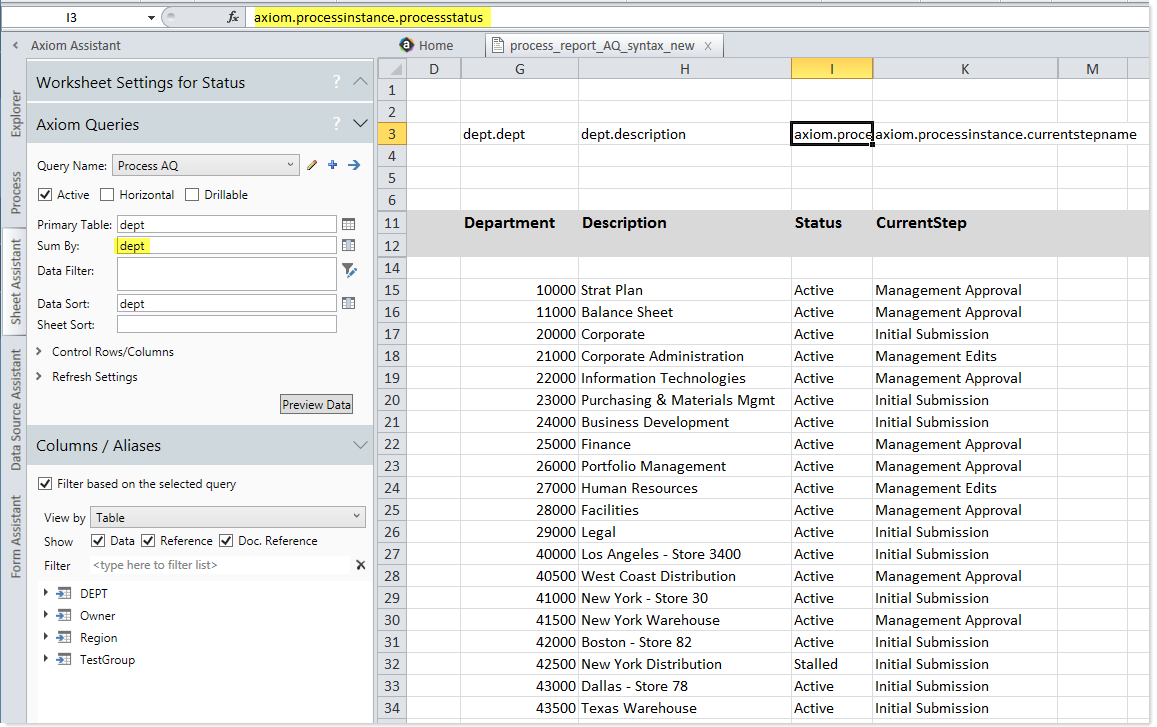
The next screenshot shows an example of using the Axiom.ProcessStatus columns to return step information for a specific plan file. The sum level for the query has been set to the Dept key and the step ID, in order to show the department and step level of detail.
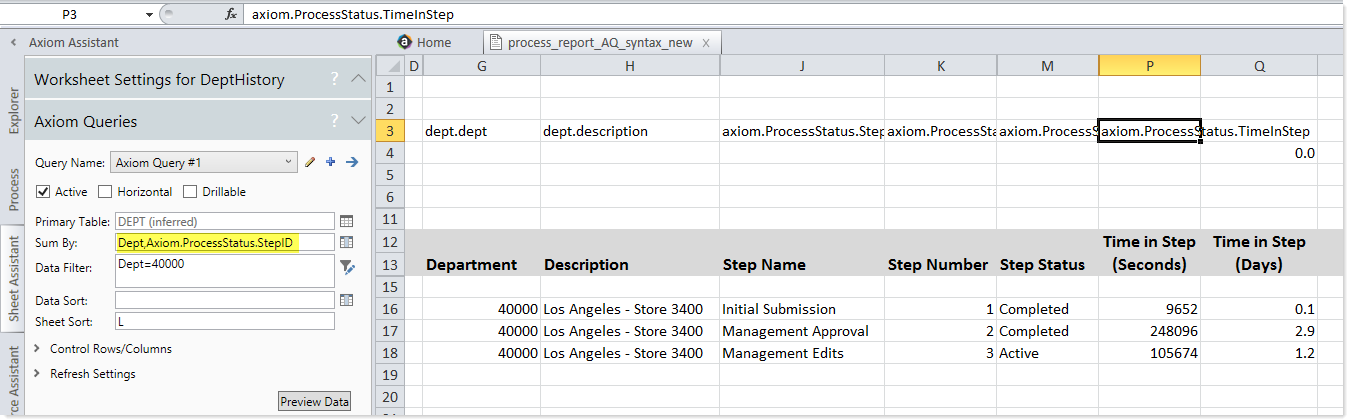
The last screenshot shows an example of setting the sum level of the query to just the step ID, to return information grouped by step (such as the average time in step).
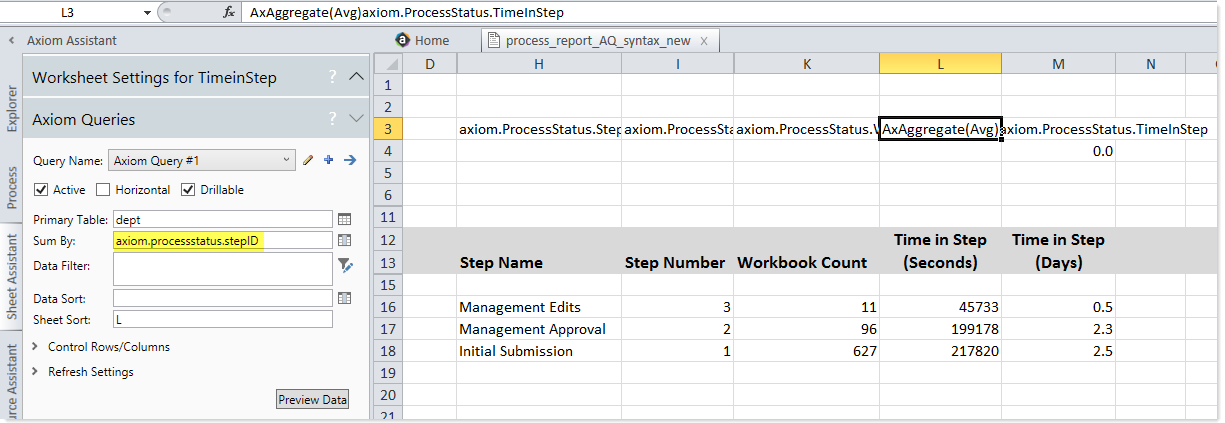
View process routing information for a plan file
For users who need to see information on the process status of a particular plan file, you can direct them to the Process Routing page in the Axiom Web Client. This page shows the following details for a particular plan file:
- The plan file's current status in the process
- The plan file's progression in the overall process, including completed steps and upcoming steps
- The plan file's process activity details, such as when steps were started and completed, as well as comments made by completing users
This page can be accessed from the Process Summary component in Axiom forms, or you can provide your users with hyperlinks to the page for their relevant plan files. For more information, see Completing process tasks using the Process Tasks page.
Reporting on average time in step for plan files
Using the Time-in-Step page of the Web Client, process administrators can report on the average time each plan file spent in each step. This report can assist in identifying bottlenecks in the process.

Example time-in-step report
For each step in the process, the report shows the number of plan files that have spent time in the step, and the average number of days the files spent in the step.
To access this page, use the following URL:
<baseURLtoAxiom>/process/processID/metrics
For example, if the process ID is 5988, the URL would look as follows:
https://CustomerName.axiom.cloud/process/5988/metrics
There is no built-in way to access this page; you must manually create the URL.
In most cases, you will generate the URL and then include it in a home page for process administrators or a similar landing page, so that they can simply click a link to be taken to the page.
If desired, you can set up filtering for this page, so that you can filter based on any column in the plan code table. To do this, you can set up a utility file with a RefreshVariables data source, and then configure the process definition to read the variables from this file. The variables will then be available in the Filters panel when you access this page.
To configure the time-in-step report to use the refresh variables, use the Web Configuration tab in the process definition. For more information, see Configuring process web pages for plan file processes.
|
Get more information and training resources: www.kaufmanhall.com |
Was this topic helpful? plan_file_process_reporting.htm |
