On this page
AX1284
Troubleshooting imports using pause
To assist in troubleshooting imports, you can pause the import after a transform and display the temptable data as it exists after that step. You can then review the data to see if it appears as you expect.
The View Data dialog displays after executing a transform if both of the following are true:
- The Pause check box
 is selected for the transform on the Transforms tab.
is selected for the transform on the Transforms tab. - The Allow Pauses option is selected when executing the import.
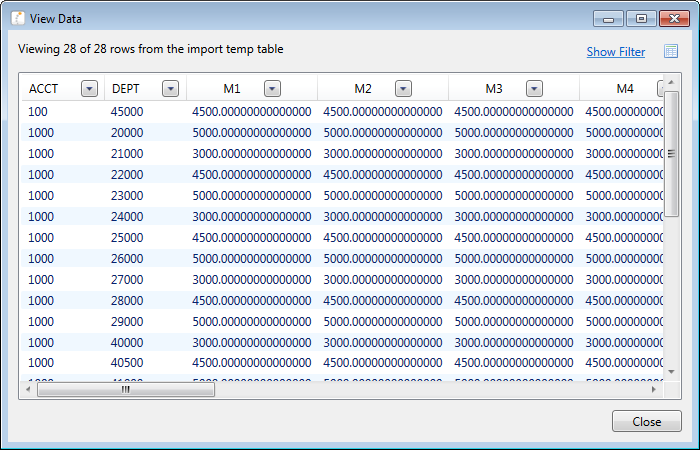
Example View Data dialog
You can view and filter the data in the View Data dialog to troubleshoot the import. When you are done viewing the data, click Close to return to the import dialog. At this point the import is still paused. You can click Continue to continue the import, or Stop to stop it.
Filtering the data in the View Data dialog
By default, the View Data dialog shows the first 500 rows of data in the temptable. This is controlled by the ETLMaxRows system configuration setting.
If desired, you can filter the data to make it easier to find specific records you might be looking for. To do this, click Show Filter in the top right corner. This enables the following filter options for the dialog:
| Item | Description |
|---|---|
|
Filter |
Type in a filter to limit the data shown in the dialog. The filter must use column-only syntax, using a column name in the temptable. For example: Dept=45000 Where Dept is a column in the temptable. |
|
Row count |
Type in a number to limit the data to a certain number of rows. The maximum number of rows that can be shown is 5000. |
|
Columns |
Select or clear columns to limit the temptable columns that display in the dialog. You can use the All or None options to select or clear all columns at once. If you clear a column, then that column cannot be used in the filter. NOTE: At least one column must be selected to display. If no columns are selected, then all columns will display. |
After modifying the filter options, click Refresh to filter the data in the dialog using your selections. To clear your filter options and return to the default dialog, click Hide Filter.
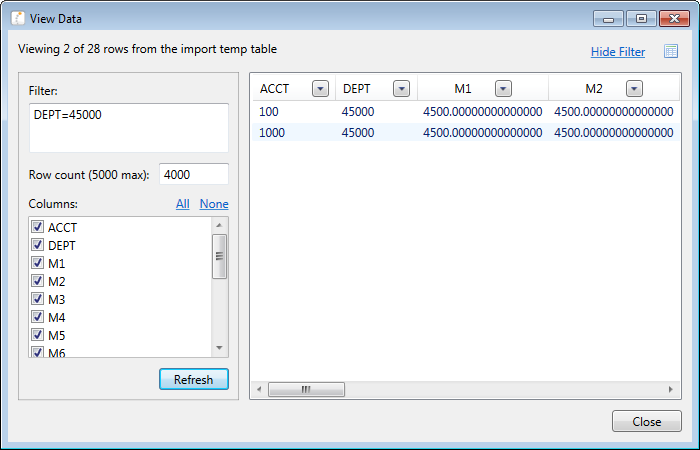
Example View Data dialog with filter options
|
Get more information and training resources: www.kaufmanhall.com |
Was this topic helpful? pause_view_data.htm |
