On this page
AX1087
About Data Explorer
Using the Data Explorer, you can perform drag-and-drop analysis on your Axiom Software data. To view data, you drag values and dimensions from the Available Fields to the query settings at the top of the screen. This topic provides an overview of how the Data Explorer works.
Prerequisites
In order to expose data to the Data Explorer, one or more data sets must be defined for your system in the Table Administration area. Data sets are defined collections of tables and columns in your database. When creating a new Data Explorer file, you select which data set you want to use to determine the data that is available for analysis.
Accessing the Data Explorer
The Data Explorer is viewed using the Axiom Web Client. You can access the Web Client directly and use the Data Explorer, or you can create and open Data Explorer files from within the Excel Client or the Windows Client (this will automatically launch the Web Client in your browser). Your browser must meet the minimum technical requirements for use of the Axiom Web Client in order to use the Data Explorer.
Working in the Data Explorer
The Data Explorer is designed so that users do not need detailed knowledge of their database structures in order to view data. The Data Explorer works by simplifying data into two categories, values and dimensions. Values are the data values that you want to report on, such as budget data for the first quarter, or actuals data for last year. Dimensions represent how you want that data grouped and displayed. For example, do you want to see budget data by account or department, or by groupings such as category, company, region, VP, etc.?
To use the Data Explorer, you can simply drag and drop your desired values and your desired row dimension. You can also optionally specify a column dimension—for example if you want to compare revenue budgets for next year by region, with a region in each column. You can view the resulting data in an easy-to-read grid display, or you can click a button to automatically generate various charts and graphs based on the data.
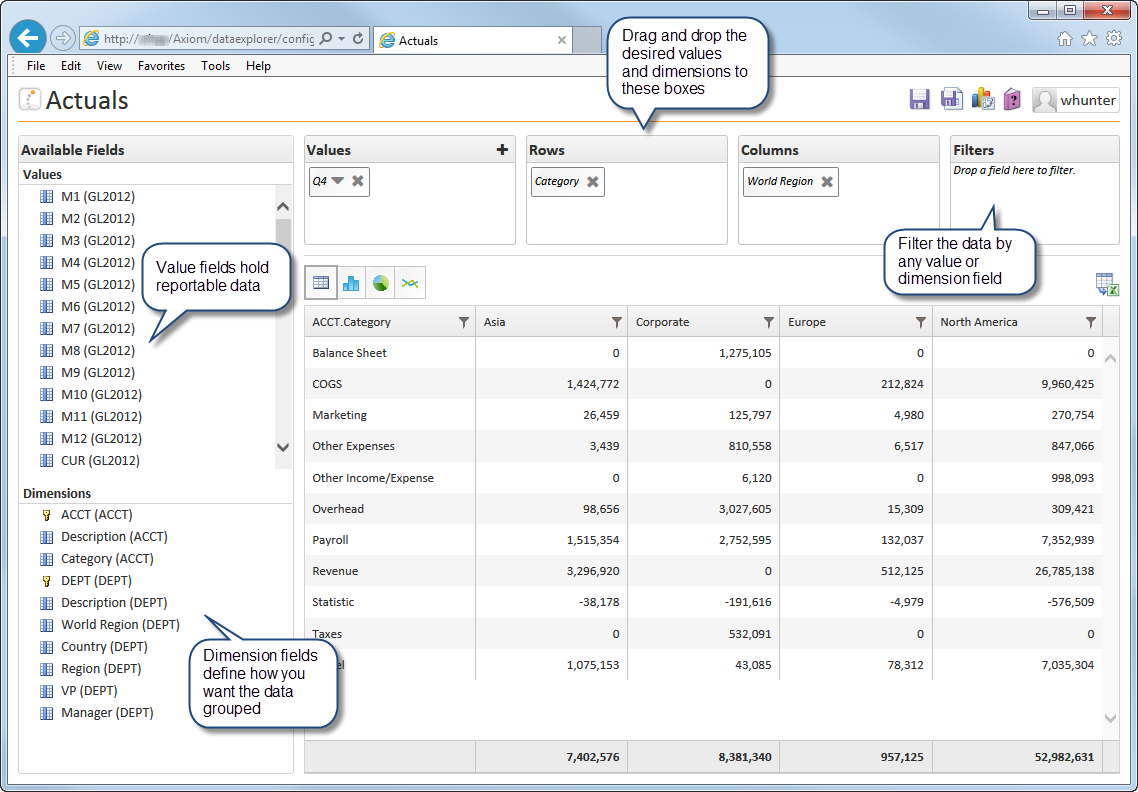
The user's table permissions as defined in security always apply to the data displayed in the Data Explorer, just as they would when refreshing a regular report. The user can see all data set names and all column names, but the data query will always be filtered according to the user's security permissions.
Saving and sharing Data Explorer files
You can use the Data Explorer as a temporary tool for data analysis, or you can save Data Explorer files for your future use and/or to share with other users. All save actions are performed using the toolbar at the top of the Data Explorer.
When you save a Data Explorer, the current query settings are saved as a starting point. The next time the file is opened, it will start with the saved settings for Value, Row, Column, and Filter. You can change these settings as desired to perform further analysis in the current session. You can then close the file without saving the setting changes, or you can save the file to set a different "starting point" for the file. You can also save a copy of the file with these new settings.
Data Explorer files are stored in the Reports Library, using a special icon: ![]() . Access to Data Explorer files is controlled just like any other file in the Reports Library, using the file permission settings defined for the folder or the file in Axiom Software security. Users with read-only access can open the Data Explorer file to view the data and modify settings for the current session, and they can use Save As to save a copy of the file (if they have read/write access to a report folder). Users with read/write access can modify settings in the Data Explorer file and save it.
. Access to Data Explorer files is controlled just like any other file in the Reports Library, using the file permission settings defined for the folder or the file in Axiom Software security. Users with read-only access can open the Data Explorer file to view the data and modify settings for the current session, and they can use Save As to save a copy of the file (if they have read/write access to a report folder). Users with read/write access can modify settings in the Data Explorer file and save it.
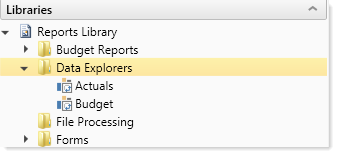
Data Explorer files in the Reports Library
Users can open Data Explorer files from the Reports Library in the Excel Client or the Windows Client, or they can go to the Data Explorer page in the Web Client to browse available files. New Data Explorer files can also be created in all environments.
Once a Data Explorer file has been saved, you can easily share it with other users by sending them the hyperlink to the file. If you have the file open in the Web Client, then you can simply copy and paste the URL from your browser window. In the Excel Client or Windows Client, you can right-click the file in the Reports Library and choose Copy shortcut to clipboard. The other user must have the appropriate permissions to view the file.
|
Get more information and training resources: www.kaufmanhall.com |
Was this topic helpful? about_dataexplorer.htm |
