On this page
Manage favorites in the Web Client
You can now save favorites in the Web Client, to provide quick access to commonly used items.
A favorites icon is now available in the right side of the gray Task Bar. To save a page or a document as a favorite, click the star icon so that the star shows as filled. Clicking the star again removes the item from favorites.
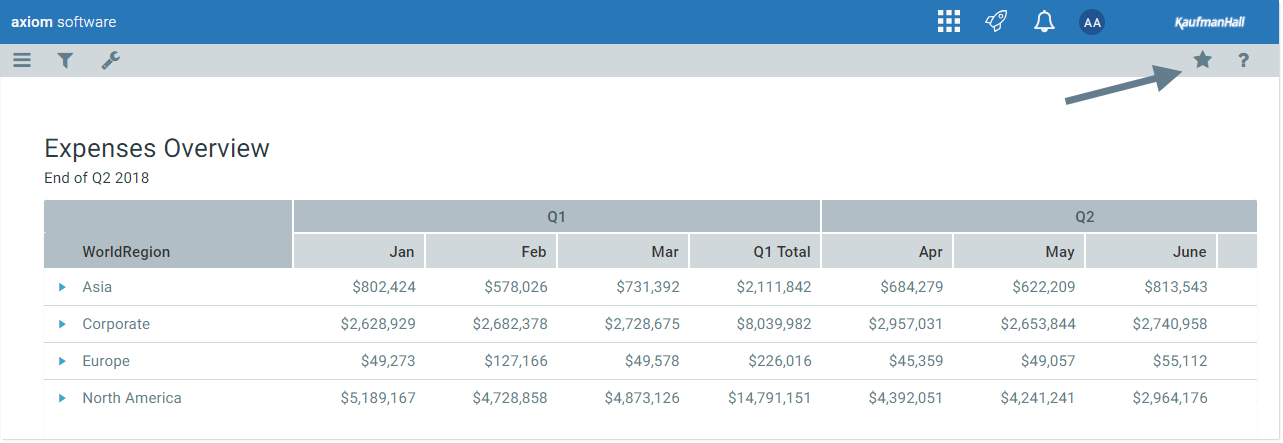
Favorites icon in Task Bar
Any document or page saved as a favorite now shows in your favorites list, available in either the Navigation panel or in the default home page. Web favorites are saved using the title text that shows in the browser tab. Currently, it is not possible to edit this name in the Web Client (however, it can be edited in the Desktop Client if desired).
You can also now delete favorites directly from your favorites list, in either location. If you hover your cursor over the favorite name, a trash icon displays next to the name. Click the icon to delete the item from your favorites list.
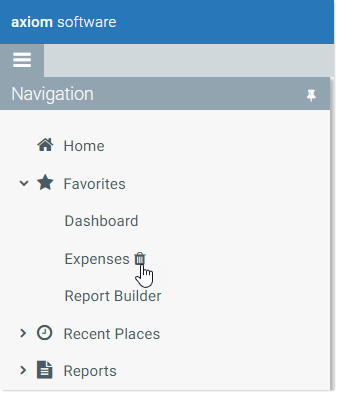
Deleting a favorite from the list
If the target document or page for an existing favorite is deleted, the favorite is not automatically deleted. If you try to use the favorite, you are informed that the document or page cannot be found. In this case you must manually delete the favorite.
|
Get more information and training resources: www.kaufmanhall.com |
Was this topic helpful? web_favorites.htm |
