On this page
AX1379
Applying platform software updates
If new software releases or patches have been issued for the Axiom Software platform, you can apply these updates using the Software Updates tool in the Axiom Web Client.
The Software Updates tool updates the server components of your system—the database, the application server(s), and the Scheduler server(s). Once these components are updated, the desktop client installed on local machines will be updated the next time it is launched.
The Software Updates tool cannot be used to update the following installations:
- Axiom Cloud Service installations. Contact Axiom Support if you are using the cloud service and want to upgrade your system.
- Axiom Shared Client installations. In this case you can use the Software Updates tool to upgrade your server components, but you must still separately download the installation package and use the Software Manager to manually upgrade the shared client.
NOTES:
- Access to the Software Updates tool is limited to Axiom Software administrators and to users with the Administer Updates security permission. Users do not need to have admin rights to the servers they are upgrading in order to apply updates using the Software Updates tool.
- The Axiom Update Service must be installed in your environment in order for the Software Updates tool to be available. Please see the Installation Guide for more information.
IMPORTANT: Before upgrading to any new software release, make sure that you have reviewed the release notes and understand the changes and any upgrade considerations. Although Kaufman Hall makes every effort to maintain backward-compatibility with each release, any upgrade has the potential to interrupt system functionality. We strongly recommend performing the upgrade first on a test server and then testing system functionality to make sure all critical features are still working as expected.
To apply software updates using the Software Updates tool:
-
In the Web Client, click the menu icon
 in the Global Navigation BarThe blue bar across the top of pages in the Web Client. The Global Navigation Bar provides access to system-wide features.. From the Area menu, select System Administration.
in the Global Navigation BarThe blue bar across the top of pages in the Web Client. The Global Navigation Bar provides access to system-wide features.. From the Area menu, select System Administration.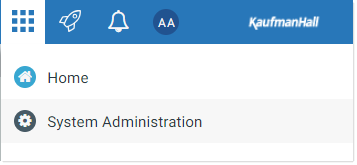
-
From the Navigation panel, select Software Configuration > Software Updates.
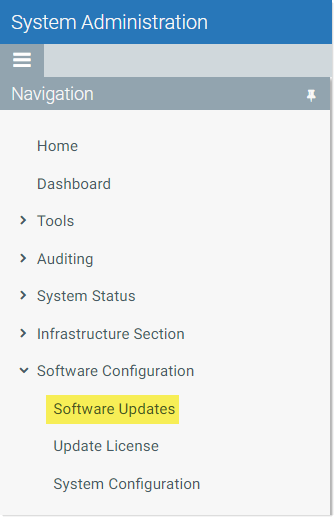
The Software Updates page opens. This page lists the details of updates you have applied in the past, and enables installing new updates. If you have not yet installed any updates using the Update Service, then this page will not have any history.
Alternatively, you can go directly to the Software Updates page as follows:
Example On-Premise URL
http://ServerName/Axiom/Updates
Where ServerName is the name of the Axiom Application Server, and Axiom is the default name of the virtual directory.
Example Cloud System URL
https://CustomerName.axiom.cloud/Updates
Where CustomerName is the name of your cloud service system.
TIP: You can also access this page from within the Desktop ClientGeneral term for using either the Excel Client or the Windows Client, both of which are installed to the user's desktop.. From the Axiom tab, in the Administration group, click Manage > Software Updates. However, once you launch the page from this location, you should close the desktop client before performing any software upgrades.
-
On the Software Updates page, click Check for platform updates.
The Platform Update Manager page opens. From here you can see your current Axiom Software platform version, download new updates, and apply staged updates. This page automatically checks for any new platform updates. If an update is found, it is listed under Stage a platform update with one of the following versions from the portal.
-
From here, you can do the following:
-
To view the changes in the update, click [release notes]. This opens the PDF release notes document. If the update is a patch release, the items fixed in this patch are listed in an appendix at the end of the document.
-
To download the update and make it available for installation, click Download and Stage.
-
If you have a copy of an update stored locally—for example, if you manually downloaded an installation package from the Kaufman Hall Support site, or if Kaufman Hall Software Support sent you a package—then you can click Browse for platform installer to browse to that ZIP file and stage it for installation.
-
-
Once the update is downloaded, it will display as the Staged Update at the top of the page. To install the update, go to the Apply the staged update section at the bottom of the page, and then click Install version number.
-
Axiom Software prompts you to confirm that you want to upgrade the platform. Click OK.
You are returned to the Software Updates page. This page updates periodically to show the latest status of the upgrade, however, in some cases you may need to manually refresh the page. Keep in mind that if you refresh the page while the application server is still being upgraded, you may see an error because the application server is currently down. If this occurs, wait a few minutes and then refresh the page again.
The database upgrade is performed first. This process includes performing the database Pre-Upgrade Check. If any issues are found by this check, then the upgrade will fail and the issues are noted in the log file. The update status details include a link to open this log file. Once these issues have been addressed, you can perform the upgrade again.
Once the upgrade is finished, be sure to check the status of all items to make sure everything completed successfully. If some portion of the upgrade did not complete successfully, then you may need to manually upgrade some or all components. Please contact Kaufman Hall Software Support with any questions.
|
Get more information and training resources: www.kaufmanhall.com |
Was this topic helpful? software_updates.htm |
