On this page
AX1341
Applying product updates
Your organization may have licensed one or more standardized products that can be installed to your Axiom Software system. Products are packaged sets of tables, file groups, reports and other components that work on the Axiom Software platform to provide a complete solution for a particular enterprise performance management need.
You can install new product packages and update existing packages using the Software Updates tool in the Axiom Software Web Client.
NOTE: Access to the Software Updates tool is limited to Axiom Software administrators and to users with the Administer Updates security permission.
Before you install
Keep in mind the following before installing any product package:
-
Product packages require a minimum Axiom Software platform version. Make sure to check the release notes for the product package to see if your Axiom Software platform installation meets the requirements, or if you need to upgrade the platform first.
-
Make sure to read the release notes for the product package to be sure you understand all changes and enhancements in the package before installing it. The package may also require post-installation steps which you must manually perform after installing the package.
Installing a product package
-
In the Web Client, click the menu icon
 in the Global Navigation BarThe blue bar across the top of pages in the Web Client. The Global Navigation Bar provides access to system-wide features.. From the Area menu, select System Administration.
in the Global Navigation BarThe blue bar across the top of pages in the Web Client. The Global Navigation Bar provides access to system-wide features.. From the Area menu, select System Administration.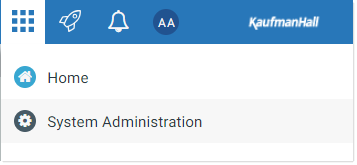
-
From the Navigation panel, select Software Configuration > Software Updates.
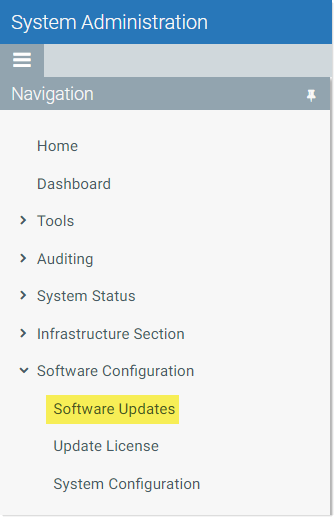
The Software Updates page opens. This page lists the details of updates you have applied in the past, and enables installing new updates. If you have not yet installed any updates using the Update Service, then this page will not have any history.
Alternatively, you can go directly to the Software Updates page as follows:
Example On-Premise URL
http://ServerName/Axiom/Updates
Where ServerName is the name of the Axiom Application Server, and Axiom is the default name of the virtual directory.
Example Cloud System URL
https://CustomerName.axiom.cloud/Updates
Where CustomerName is the name of your cloud service system.
TIP: You can also access this page from within the Desktop ClientGeneral term for using either the Excel Client or the Windows Client, both of which are installed to the user's desktop.. From the Axiom tab, in the Administration group, click Manage > Software Updates. However, once you launch the page from this location, you should close the desktop client before performing any software upgrades.
-
On the Software Updates page, click Check for product updates. This option only displays if you have licensed a packaged product.
The Product Update Manager page opens. This page can be used to download and install product updates. This page automatically checks for any new updates for your licensed packages. If an update is found, it is listed under Stage a new package with one of the following versions from the portal.
-
To download and stage a product package for installation, do one of the following:
-
To download the package update and make it available for installation, click Download and Stage.
OR
-
If you have a copy of an update stored locally, click Browse for platform installer to browse to that AXP file and stage it for installation.
Once a package has been staged, the package name and number display at the top of the page as the Staged Product Package.
-
-
At the bottom of the page, under Select the features to be installed or updated, select the check boxes for the features that you want to install.
This list only shows licenseable features where the current system has a license for that feature.
NOTE: The version number listed by each feature is the currently installed version, not the version you are updating to. The version you are updating to is listed at the top of the page as the Staged Product Package.
-
Click Update Selected Features to start the package installation process.
You can optionally select Automatically proceed with installation if no verification errors are found before starting the update. In this case, the validation process still occurs, but the installation proceeds without input from you as long as no errors are found.
Before any installation occurs, the package is validated against your system. This validation checks for known issues that may cause errors during the installation, as well as warnings about conflicts between existing entities in your system and entities in the package. Any issues found are displayed in a dialog before starting the installation.
-
If any errors are found, these errors must be addressed before the package can be installed. The only available option is to Cancel to exit the validation dialog. Once the errors have been addressed, you can perform the installation again.
-
If only warnings are found, or if no issues are detected, then you can click OK to continue with the installation. If you do not want to continue with the installation at this time, click Cancel. (If you enabled Automatically proceed with installation if no verification errors are found, then this dialog is skipped and the installation proceeds without further input.)
As the installation proceeds, you are returned to the Software Updates page. The status of the installation is displayed in the Recent Update History section.
|
Get more information and training resources: www.kaufmanhall.com |
Was this topic helpful? product_updates.htm |
