AX1491
Browsing tables
Using the Tables area of the Web Client Table Manager, you can browse the existing tables in your system and view information about those tables.
To access the Tables area of the Table Manager:
- On the Table Manager page, select the Tables tab.
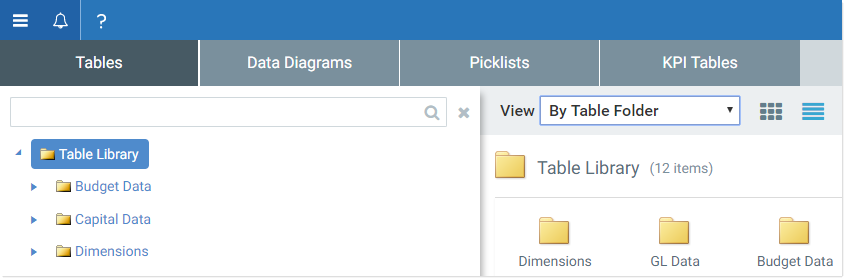
The left-hand pane displays the list of tables in your system that you have rights to see. You can view this list using the following View options:
- All Tables: The list displays tables in alphabetical order.
- By Table Folders: The list displays tables in a treeview by table folders.
- By Table Types: The list displays tables in a treeview by table types. Tables that are not assigned to a table type are organized under a (No Type) node at the top of the treeview.
If you click on a table folder or a table type, then the tables in that folder or table type display in the right-hand pane. You can toggle this display between Icon View and Detail View.
You can also use the search box at the top of the left-hand pane to find a table by name. To clear the search results and return to the full list, click the X icon to the right of the search box.
NOTES:
-
Currently, only picklist tables can be created or modified in the Web Client Table Manager, using the Picklist area. All other tables can only be administered in the Desktop Client (Excel or Windows). For more information, see Table Administration in the Desktop Client Help.
-
The Web Client Table Manager can be accessed by any Axiom Software user. By default, the list of tables displayed in the Table Manager is limited to the tables where the user has at least read access. However, if the user is an administrator or has the Administer Tables permission, all tables are displayed.
Viewing table properties
To view the properties for a table, select the table in the left-hand pane. The right-hand pane populates to display the table properties.
The table properties include information such as:
- The table classification
- The assigned table type (if any)
- The table ID
- The current period of the table
- Whether the table is audited
- Whether the table is read-only
- The dates the table was created and last modified
- The columns in the table, including the column name, data type, and whether it is has assigned lookup column
If you want to see the table relationships for the current table, click the View Table Relationships link in the top right-hand corner of the table properties. This opens a new data diagram that shows all tables that the current table looks up to, and all tables that look up to the current table. You can edit this diagram as desired and optionally save it. For more information, see Data diagrams.
AX1491
