Define display formats for columns in data grids
You can now define a display format for a column in a Data Grid component, so that you can combine the contents of multiple columns together.
The DataGridColumns data source now has a column DisplayFormat to define the optional display format. For example, if you have a column for Dept.Dept but you want to display the description in the same column as the department code, you can define a display format as follows:
{Dept.Dept} - {Dept.Description}
When the grid is rendered, the column with this display format displays as follows:
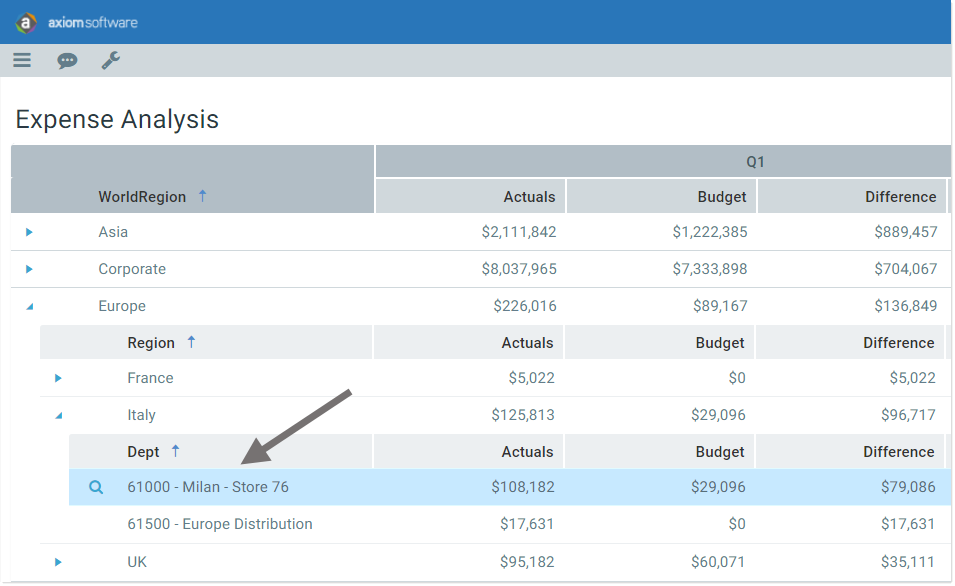
Example column using display format
Use fully qualified Table.Column syntax and place column references in curly brackets. The display format can include additional text and characters, such as the hyphen in the previous example. Any column listed in the display format must be valid in the context of the primary table.
The primary use case for this feature is when using the Show Hierarchical Column Data option for Data Grid components. When using this option, each grouping level shows the same columns. This means you cannot include description columns as individual columns in the grid, because they will show at all levels instead of just the level they apply to. Instead, you can define a display format as needed to concatenate the description to the dimension column itself.
NOTE: The ability to define a display format is only available for Data Grid components in Axiom forms.
